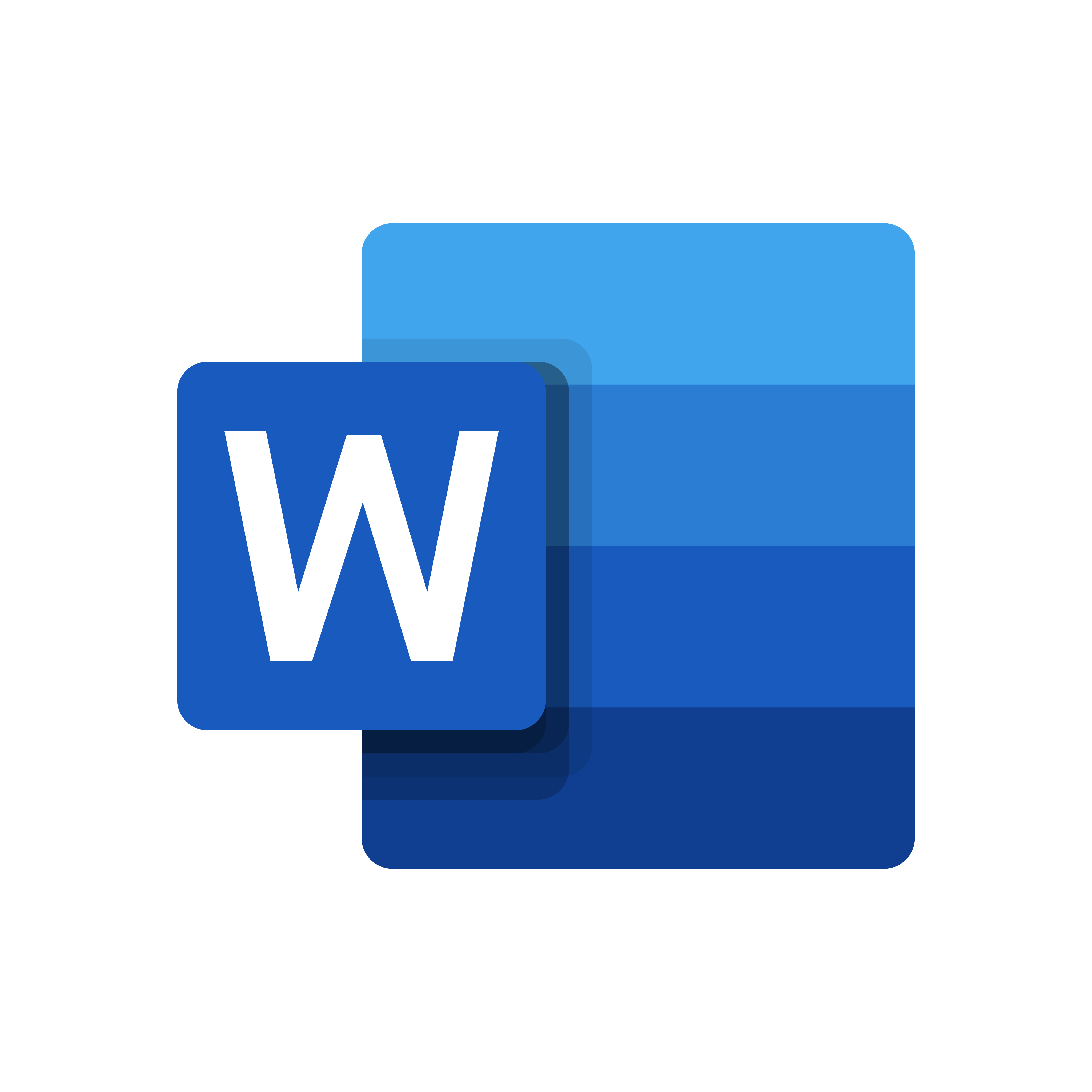
Introduction
Microsoft Word is one of the most popular word processing software in the world. It has been around since 1983 and has undergone numerous updates and improvements over the years. Today, it is a powerful tool that allows users to create professional-looking documents quickly and easily. In this blog, we will explore the history of Microsoft Word, its features, and some tips and tricks to help you get the most out of this versatile software.

History of Microsoft Word
Microsoft Word was initially developed in 1981 by Richard Brodie, a programmer at Microsoft. The first version of Word, called Multi-Tool Word, was released in 1983 for the MS-DOS operating system. It was a simple text editor that could handle basic formatting, but it was nothing compared to the feature-rich software we know today.
In 1985, Microsoft released Word for the Macintosh, which was the first graphical user interface (GUI) version of the software. This version of Word included a number of new features, such as the ability to use a mouse to select and format text, and a spell checker.
Over the years, Microsoft Word continued to evolve and improve. In 1991, Microsoft released Word for Windows 3.0, which included support for tables and improved formatting tools. In 1997, Microsoft released Word 97, which introduced the Office Assistant, a virtual helper that could answer questions and provide assistance.
The most recent version of Microsoft Word is Word 2019, which was released in September 2018. This version includes a range of new features, including improved collaboration tools and new ways to manage documents.
Features of Microsoft Word
Microsoft Word is a powerful tool that includes a range of features designed to make creating and editing documents as easy as possible. Some of the most important features of Word include:
- Formatting tools: Word includes a range of formatting tools that allow you to customize the appearance of your documents. You can change the font, font size, color, and more to make your documents look exactly how you want them to.
- Templates: Word includes a range of templates that allow you to create documents quickly and easily. You can choose from a range of templates, including resumes, cover letters, and business letters, and customize them to meet your specific needs.
- Collaboration tools: Word includes a range of collaboration tools that allow you to work with others on documents in real-time. You can share documents with others and collaborate on them in real-time, making it easy to work together on projects.
- Spell checker: Word includes a spell checker that can help you identify spelling and grammar errors in your documents. This can be a valuable tool for ensuring that your documents are error-free.
- AutoCorrect: Word includes an AutoCorrect feature that can automatically correct common spelling and grammar errors as you type. This can save you time and help ensure that your documents are error-free.
- Inserting media: Word allows you to insert media, such as images and videos, into your documents. This can be a useful feature for creating visually appealing documents.
- Track changes: Word includes a track changes feature that allows you to track changes made to a document. This can be a valuable tool for reviewing and editing documents.
Tips and Tricks for Using Microsoft Word
To get the most out of Microsoft Word, it is important to understand some tips and tricks that can help you work more efficiently. Here are some tips and tricks for using Microsoft Word:
- Use templates: Microsoft Word includes a range of templates that can help you create documents quickly and easily. Take advantage of these templates to save time and ensure that your documents look professional.
- Use keyboard shortcuts: Microsoft Word includes a range of keyboard shortcuts that can help you work more efficiently. For example, you