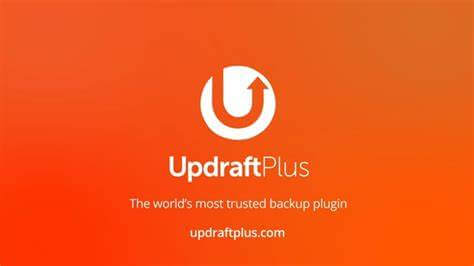
Table of Contents
Introduction:
In the world of digital technology, website data is a precious commodity. UpdraftPlus is a popular backup and restoration plugin for WordPress that makes it easy to create and manage backups of your website data. A website crash or data loss can cause irreparable damage to your online presence, and recovering from such an event can be a time-consuming and complicated process. That’s why having a reliable backup and restoration solution is essential, especially for WordPress users. In this ultimate guide of this, we will be exploring the best backup and restoration plugin for WordPress, and why it’s an indispensable tool for website owners.
What is UpdraftPlus?
It is a popular backup and restoration plugin for WordPress that makes it easy to create and manage backups of your website data. It enables you to backup your files, databases, and even your entire WordPress installation with just a few clicks. The plugin offers a range of features, including automatic backups, scheduling, and different storage options to ensure that your website data is always safe and secure.
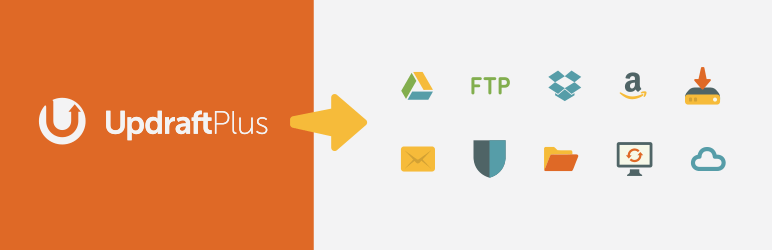
What does the UpdraftPlus WordPress backup plugin do?
Backup
Performs complete manual or scheduled backups of all your WordPress files, databases, plugins and themes
Set schedules
Schedule your WordPress backups every 2, 4, 8 or 12 hours, daily, weekly, fortnightly or monthly
Restore
Restores backups directly from your WordPress control panel
Why Choose UpdraftPlus for WordPress Backup and Restoration?
There are several reasons why this is the best choice for WordPress backup and restoration. Some of the key features and benefits of the plugin include:
Easy to use:
UpdraftPlus is incredibly user-friendly and easy to use, even for beginners. The plugin’s dashboard is straightforward, and the setup process is a breeze.
Automatic backups:
You can set up automatic backups, so you never have to worry about manually backing up your website data again.
Scheduling:
The scheduling feature allows you to set up backups at specific times, so you can keep your website data backed up regularly.
Multiple storage options:
UpdraftPlus supports a range of storage options, including cloud storage (e.g. Google Drive, Dropbox), FTP, email, and more. This allows you to choose the option that’s right for you and your website’s needs.
Easy restoration:
In the event of a data loss or website crash, UpdraftPlus makes it easy to restore your website to its previous state. The plugin provides a straightforward restoration process that can be completed in just a few clicks.
Reliable and secure:
UpdraftPlus is a reliable and secure plugin that’s trusted by thousands of WordPress users. The plugin undergoes regular updates and security checks to ensure that your website data is always protected.
How to Install and Set Up UpdraftPlus on WordPress?
Installing and setting up UpdraftPlus on WordPress is a straightforward process that can be completed in just a few steps:
- Log in to your WordPress dashboard.
- Go to the “Plugins” section and click on “Add New.”
- Search for “UpdraftPlus” in the search bar.
- Click on “Install Now” and then “Activate.”
- Once the plugin is activated, you’ll be taken to the UpdraftPlus dashboard.
- Click on the “Settings” tab to access the plugin’s settings.
- In the settings, you can set up your preferred backup schedule, storage options, and other preferences.
- To set up your preferred storage options, click on the “Backup/Restore” tab and then select the “Backup” tab.
- In the “Backup” tab, select your preferred storage option (e.g. Google Drive, Dropbox, etc.).
- Enter your storage account details, and then click on the “Save Changes” button.
- Once you’ve set up your preferred storage options, go back to the “Settings” tab and set up your backup schedule.
- Finally, click on the “Backup Now” button to start your first backup.
And that’s it! With UpdraftPlus installed and set up, you can rest assured that your website data is backed up and secure.