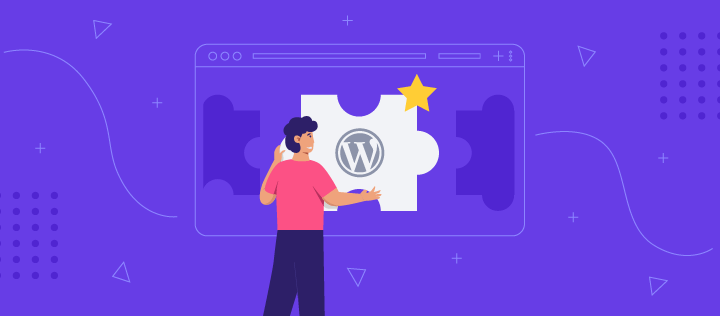Table of Contents
Introduction
As a website owner or WP Rss content marketer, you are always looking for ways to enhance your website’s content and keep your readers engaged. One powerful tool that can help you achieve this is WP RSS, a plugin that enables you to display RSS feeds from other websites on your own website. In this blog, we will take a closer look at it and how you can use it to improve your website’s content.
What is WP RSS?
WP RSS is a powerful WordPress plugin that enables you to display RSS feeds from other websites on your own website. RSS stands for Really Simple Syndication, which is a technology used to deliver web content from one website to another. RSS feeds are essentially a list of articles or blog posts that are automatically updated when new content is published.
By using this, you can display content from other websites on your own website, which can help you to keep your readers engaged with fresh, interesting content. You can display RSS feeds from multiple websites, and you can customize the display settings to match your website’s style.
One of the main benefits of using this is that it can help you to expand your website’s content offerings without having to create new content yourself. This can be particularly useful if you have a small team or limited resources. By displaying content from other websites on your own website, you can provide your readers with a wider range of information and insights, which can help to keep them engaged and coming back for more.
In addition to keeping your readers engaged, using this can also help to increase your website’s traffic. By displaying content from other websites on your own website, you can attract new readers who might not have found your website otherwise. Additionally, displaying your own website’s RSS feed on other websites can help to drive traffic back to your website. This can be particularly useful if you are looking to increase your website’s visibility and attract more organic traffic.
Using this can also help to enhance your website’s SEO. By displaying content from other websites on your own website, you can add more relevant keywords and improve your website’s overall relevance. This can help to improve your website’s search engine rankings and attract more organic traffic. Additionally, by displaying your own website’s RSS feed on other websites, you can create backlinks to your website, which can also help to improve your website’s SEO.
There are several WP RSS plugins available, each with their own set of features and functionalities. This Aggregator, Feedzy RSS Feeds, RSSImport, CyberSEO Lite, and WP RSS Multi Importer are some of the most popular this plugins available. Each of these plugins provides several display options, including list and grid formats, and you can customize the display settings to match your website’s style. Additionally, some of these plugins provide advanced features, such as the ability to import images from RSS feeds and the option to filter out unwanted content.
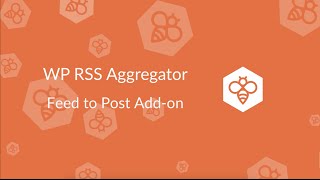
Why use WP RSS?
There are several reasons why you might want to use WP RSS to enhance your website’s content:
Keep your readers engaged:
By displaying fresh, interesting content from other websites on your own website, you can keep your readers engaged and coming back for more.
Expand your content offerings:
By using it , you can expand your website’s content offerings without having to create new content yourself. This can be particularly useful if you have a small team or limited resources.
Increase your website’s traffic:
By displaying content from other websites on your own website, you can attract new readers who might not have found your website otherwise. Additionally, displaying your own website’s RSS feed on other websites can help to drive traffic back to your website.
Enhance your website’s SEO:
By displaying content from other websites on your own website, you can enhance your website’s SEO by adding more relevant keywords and improving your website’s overall relevance.
How to use WP RSS
Using this is relatively simple. Here are the basic steps:
Install the WP RSS plugin:
You can install the this plugin from the WordPress plugin repository.
Configure the plugin:
Once you have installed the plugin, you will need to configure it to display the RSS feeds you want to display on your website. You can do this by going to the WP RSS settings page and entering the RSS feed URLs.
Customize the display settings:
You can customize the display settings to match your website’s style. You can choose the number of items to display, the order in which they are displayed, and the format of the display.
Add the WP RSS shortcode to your website:
Once you have configured the plugin and customized the display settings, you will need to add the WP RSS shortcode to your website. You can do this by adding the shortcode to a page or post using the WordPress editor.
Best WP RSS plugins
There are several WP RSS plugins available, each with their own set of features and functionalities. Here are some of the best WP RSS plugins:
WP RSS Aggregator:
WP RSS Aggregator is one of the most popular this plugins. It enables you to import and display RSS feeds from multiple sources, and it provides several display options, including list, grid, and timeline formats. The plugin also has a range of customization options, such as the ability to add custom CSS and the option to limit the number of items displayed.
Feedzy RSS Feeds:
Feedzy RSS Feeds is another popular thisplugin that allows you to import and display RSS feeds on your website. The plugin is easy to use and provides several display options, including list and grid formats. You can also customize the display settings, such as the number of items displayed and the date format.
RSS Import:
RSSImport is a simple and lightweight this plugin that allows you to import and display RSS feeds on your website. The plugin provides several display options, such as list and grid formats, and you can customize the display settings to match your website’s style.
Cyber SEO Lite:
CyberSEO Lite is a powerful this plugin that enables you to import and display RSS feeds from multiple sources. The plugin provides several display options, including list and grid formats, and you can customize the display settings to match your website’s style. The plugin also has a range of advanced features, such as the ability to automatically generate content based on imported RSS feeds.
WP RSS Multi Importer:
WP RSS Multi Importer is a versatile this plugin that allows you to import and display RSS feeds from multiple sources. The plugin provides several display options, including list and grid formats, and you can customize the display settings to match your website’s style. The plugin also has several advanced features, such as the ability to import images from RSS feeds and the option to filter out unwanted content.
Conclusion
In conclusion, it is a powerful WordPress plugin that enables you to display RSS feeds from other websites on your own website. By using this, you can expand your website’s content offerings, keep your readers engaged, and attract new readers to your website. Additionally, displaying your own website’s RSS feed on other websites can help to drive traffic back to your website and improve your website’s SEO.
With several WP RSS plugins available, you can customize the display settings to match your website’s style and provide your readers with a wider range of information and insights. WP RSS Aggregator, Feedzy RSS Feeds, RSSImport, CyberSEO Lite, and WP RSS Multi Importer are some of the most popular WP RSS plugins available, each with their own set of features and functionalities.
Overall, using WP RSS can be a great way to enhance your website’s content offerings, increase traffic, and improve your website’s SEO. By taking advantage of the benefits of WP RSS, you can stay ahead of the curve and provide your readers with the fresh, relevant content they crave.