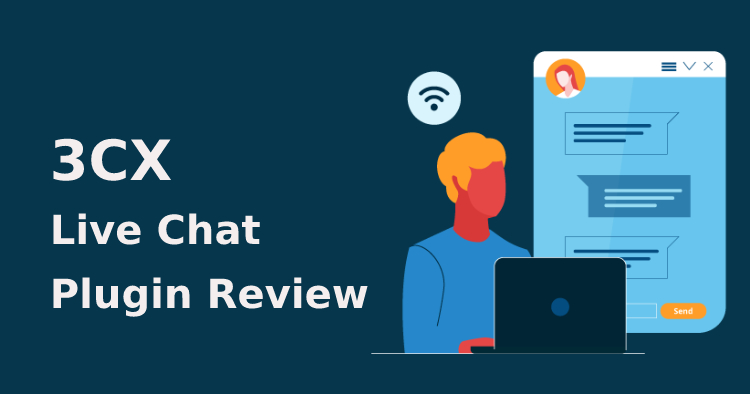Introduction
Microsoft Outlook is a powerful email and personal information management tool that is widely used in businesses and organizations around the world. It was first introduced as part of the Microsoft Office suite in 1997 and has since undergone many updates and improvements. In this blog, we will explore the history of Microsoft Outlook, its features, and some tips and tricks to help you get the most out of this versatile software.
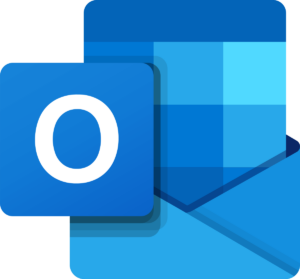
History of Microsoft Outlook
Microsoft Outlook was first introduced in 1997 as part of the Microsoft Office suite of applications. It was designed to be a personal information management tool that could help users manage their email, calendars, and contacts in one place. At the time, it was primarily used as an email client and included a number of features that were groundbreaking at the time, such as support for HTML emails and the ability to organize emails by conversation threads.
Over the years, Microsoft Outlook continued to evolve and improve. In 2000, Microsoft released Outlook 2000, which included a range of new features such as support for Microsoft Exchange Server and the ability to view emails in a preview pane. In 2003, Microsoft released Outlook 2003, which included improved spam filtering and the ability to block external content in emails.
The most recent version of Microsoft Outlook is Outlook 2019, which was released in September 2018. This version includes a range of new features, including improved email organization tools and new ways to manage calendars and contacts.
Features of Microsoft Outlook
Microsoft Outlook is a powerful tool that includes a range of features designed to help users manage their email, calendars, and contacts. Some of the most important features of Outlook include:
- Email management tools: Outlook includes a range of tools that can help users manage their email more efficiently. These include features such as email filtering, conversation view, and the ability to flag and categorize emails.
- Calendar management tools: Outlook includes a robust calendar management tool that allows users to schedule appointments, meetings, and events. Users can also set reminders and receive notifications when events are approaching.
- Contact management tools: Outlook includes a comprehensive contact management tool that allows users to store and organize contact information for their personal and professional contacts.
- Task management tools: Outlook includes a task management tool that allows users to create and manage to-do lists and track their progress on various tasks.
- Notes: Outlook includes a notes feature that allows users to create and organize notes related to their email, calendar, contacts, and tasks.
- Integration with other applications: Outlook integrates seamlessly with other Microsoft Office applications, such as Word, Excel, and PowerPoint, allowing users to easily attach files and collaborate with others on documents.
Tips and Tricks for Using Microsoft Outlook
To get the most out of Microsoft Outlook, it is important to understand some tips and tricks that can help you work more efficiently. Here are some tips and tricks for using Microsoft Outlook:
- Use keyboard shortcuts: Microsoft Outlook includes a range of keyboard shortcuts that can help you work more efficiently. For example, pressing Ctrl+Shift+M opens a new email message, while Ctrl+Shift+A creates a new appointment.
- Use the search bar: Outlook includes a powerful search bar that allows you to quickly find emails, contacts, and other information. Use the search bar to search for specific keywords, dates, and other criteria to quickly find what you need.
- Customize your inbox: Outlook allows you to customize your inbox to meet your specific needs. You can create custom views, organize emails by conversation threads, and use rules to automatically sort and filter incoming emails.
- Use categories: Outlook includes a categories feature that allows you to assign colors and labels to emails, contacts, and other items. Use categories to quickly identify and organize related items.
- Use the Quick Steps: Quick Steps are a powerful feature in Microsoft Outlook that allows you to automate repetitive tasks. For example, you can create a Quick Step that moves a specific email to a specific folder, marks it as read, and forwards it to a colleague with just one click. To create a Quick Step, go to the Home tab and click on the Quick Steps button. From there, you can select an existing Quick Step or create a new one.
- Use the Out of Office feature: If you’re going to be away from the office for an extended period of time, use the Out of Office feature to let people know that you’re not available. To set up an out of office message, go to the File tab and click on Automatic Replies. From there, you can create a custom message that will be sent to anyone who emails you while you’re away.
- Use the Focused Inbox: The Focused Inbox is a feature in Microsoft Outlook that automatically separates your most important emails from the rest. The Focused Inbox learns from your behavior and adapts to your priorities over time, making it easier to stay on top of important emails. To enable the Focused Inbox, go to the View tab and select Show Focused Inbox.
- Use the Send Later feature: If you want to send an email at a specific time in the future, use the Send Later feature. To use this feature, compose your email as usual and then click on the Options tab. From there, select Delay Delivery and choose the date and time you want the email to be sent.
- Use the Follow Up feature: The Follow Up feature allows you to set reminders for specific emails, tasks, or appointments. To set a follow-up reminder, right-click on the item and select Follow Up. From there, you can set a reminder date and time, as well as customize the reminder message.
Conclusion
Microsoft Outlook is a powerful tool that can help you manage your email, calendar, and contacts more efficiently. By understanding the history of Outlook, its features, and some tips and tricks, you can make the most of this versatile software. Whether you’re using it for personal or professional purposes, Microsoft Outlook can help you stay organized, productive, and on top of your game.