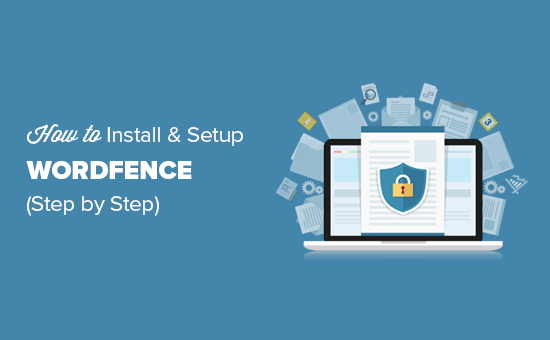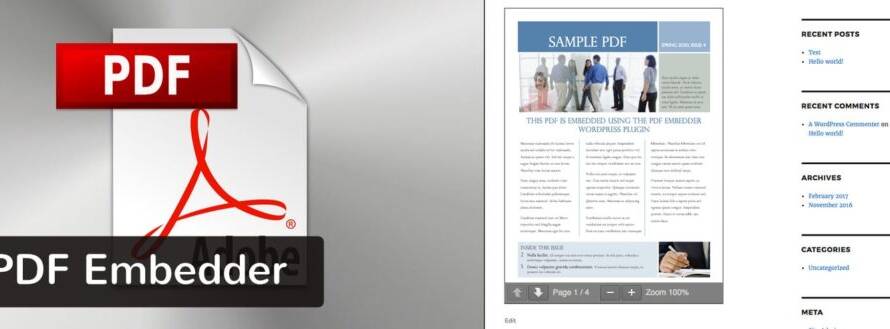Table of Contents
Introduction:
Managing Multisite can be a daunting task, especially for those who are not familiar with website administration. Fortunately, WordPress has a solution for this problem in the form of WordPress multisite. WordPress multisite allows website owners to manage multiple websites from a single WordPress installation, making website management, hosting, and administration more streamlined and efficient. In this blog, we’ll discuss how to use WordPress multisite to manage multiple websites, including the benefits of using WordPress multisite, how to set up a WordPress multisite network, and how to manage websites on the network.
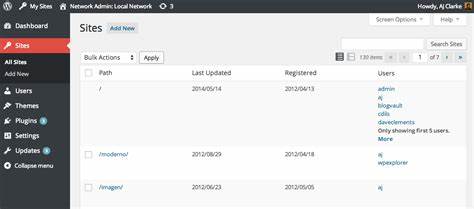
Benefits of Using WordPress Multisite:
Using WordPress multisite to manage multiple websites has several benefits that can make website management, hosting, and administration more streamlined and efficient. In this section, we’ll discuss some of the key benefits of using WordPress multisite.
- Scalability:
One of the most significant benefits of using WordPress multisite is that it allows website owners to easily add and manage new websites on a single installation, making website management more scalable. This means that as your website grows and you need to add more websites to your network, you can do so without having to create new installations for each website. With WordPress multisite, you can manage all of your websites from a single dashboard, making it easy to keep track of your website assets and make updates as needed.
- Cost-Effective:
Hosting multiple websites on a single WordPress installation can be more cost-effective than managing multiple standalone installations. With WordPress multisite, you only need to pay for one hosting account and one installation, which can significantly reduce your hosting costs. Additionally, by hosting all of your websites on a single installation, you can take advantage of shared resources, such as server resources, which can also help reduce costs.
- Streamlined Administration:
Another key benefit of using WordPress multisite is that it allows website owners to manage all of their websites from a single dashboard, making administration more streamlined and efficient. This means that instead of having to log in to multiple websites to make updates, manage users, or monitor performance, you can do it all from a single dashboard. This not only saves time but also ensures that your website assets are consistent and up-to-date.
- Website Organization:
WordPress multisite allows website owners to organize their websites into groups or networks, making it easier to manage and update multiple websites. This means that you can group websites together by category, such as e-commerce websites or blogs, which can make it easier to manage and make updates as needed. Additionally, by organizing websites into groups or networks, you can also create different levels of access for users, allowing you to restrict access to certain websites or website groups.
- Simplified Updates:
Updating multiple websites can be a time-consuming task, especially if you have to do it manually. However, with WordPress multisite, you can simplify the update process by updating all of your websites at once from a single dashboard. This means that you can update plugins, themes, or WordPress core for all of your websites in one go, which can save you a significant amount of time and effort.
- Centralized User Management:
Managing users across multiple websites can be a challenge, but with WordPress multisite, you can centralize user management and assign roles and permissions across all of your websites. This means that you can manage all of your users from a single dashboard and ensure that they have the appropriate access to your website assets.
- Consistent Branding:
Finally, using WordPress multisite can help ensure that your website assets are consistent and aligned with your brand. By managing all of your websites from a single installation, you can ensure that your website assets, such as logos and color schemes, are consistent across all of your websites. This can help establish a stronger brand identity and improve the user experience.
In conclusion, using WordPress multisite to manage multiple websites has several benefits that can help streamline website management, hosting, and administration. By using WordPress multisite, website owners can take advantage of the scalability and cost-effectiveness of a single WordPress installation, while still maintaining full control over their websites. Additionally, by using WordPress multisite, website owners can centralize user management, ensure consistent branding, and simplify the update process. Overall, WordPress multisite is a powerful tool that can help website owners save time, reduce costs, and improve the user experience.
Setting Up a WordPress Multisite Network:
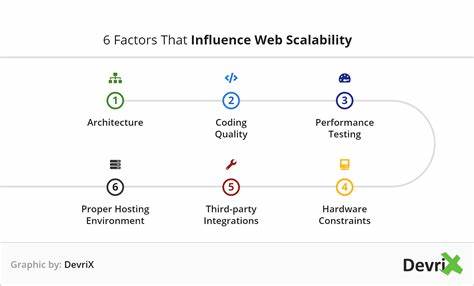
Setting up a WordPress Multisite network can seem daunting at first, but with the right guidance, it can be a relatively straightforward process. In this section, we’ll walk through the steps required to set up a WordPress Multisite network.
Step 1: Backup Your Website
Before making any changes to your website, it’s essential to create a backup. This ensures that you have a clean, working version of your website to restore in case anything goes wrong during the setup process. There are many backup plugins available in the WordPress repository, including popular options like UpdraftPlus and BackupBuddy.
Step 2: Enable Multisite in WordPress
To enable Multisite in WordPress, you’ll need to edit the wp-config.php and .htaccess files. To do this, access your website’s files through FTP or cPanel File Manager and locate the wp-config.php and .htaccess files. In the wp-config.php file, add the following code just before the “/* That’s all, stop editing! */” line:
define( ‘WP_ALLOW_MULTISITE’, true );
Save the file and move on to the .htaccess file. Add the following code just above the “# BEGIN WordPress” line:
RewriteEngine On RewriteBase / RewriteRule ^index.php$ – [L]
add a trailing slash to /wp-admin
RewriteRule ^([_0-9a-zA-Z-]+/)?wp-admin$ $1wp-admin/ [R=301,L]
RewriteCond %{REQUEST_FILENAME} -f [OR] RewriteCond %{REQUEST_FILENAME} -d RewriteRule ^ – [L] RewriteRule ^([_0-9a-zA-Z-]+/)?(wp-(content|admin|includes).) $2 [L] RewriteRule ^([_0-9a-zA-Z-]+/)?(..php)$ $2 [L] RewriteRule . index.php [L]
Save the .htaccess file and close your file manager.
Step 3: Install WordPress Network
After enabling Multisite, you’ll see a new option in the WordPress dashboard under “Tools” called “Network Setup.” Click on this option and follow the prompts to install the WordPress network. You’ll need to choose a subdomain or subdirectory setup and provide some network information, including the network title and administrator email.
Step 4: Configure Your Network
After installing the WordPress network, you’ll need to configure it to fit your needs. This includes creating new websites and managing user roles and permissions. You can access the network dashboard by clicking on the “My Sites” menu in the WordPress toolbar.
To create a new website, click on “Sites” and then “Add New.” You’ll need to provide a site address, title, and select a language. After creating the new website, you can customize it with themes and plugins just like any other WordPress website.
To manage user roles and permissions, click on “Users” and then “Add New User.” You can assign different roles, including administrator, editor, author, and subscriber, to control access to your websites.
Step 5: Test Your Network
After configuring your WordPress Multisite network, it’s important to test it to ensure everything is working correctly. You can test your network by visiting each website and ensuring that the content is loading correctly. You can also check the network dashboard to ensure that all of your websites and users are configured correctly.
Managing Websites on a WordPress Multisite Network:
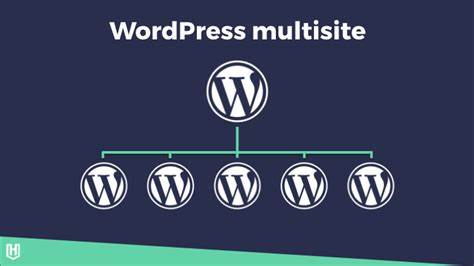
Once you have set up a WordPress Multisite network, the next step is to manage the websites within the network. In this section, we’ll go over some best practices for managing websites on a WordPress Multisite network.
- Use a Consistent Design
To ensure a consistent user experience across all websites on your network, it’s important to use a consistent design. This includes using the same theme or a variation of the same theme on all websites. You can also create a custom theme for your network to ensure that all websites have a similar look and feel.
- Manage User Roles
As the network administrator, you have control over the user roles and permissions for each website on your network. It’s important to ensure that the right users have the appropriate access to each website. For example, you may want to limit access to certain administrative features or content for some users.
- Install and Manage Plugins
Plugins can enhance the functionality of your websites on the Multisite network. However, it’s important to carefully select and manage plugins to avoid conflicts or security vulnerabilities. It’s a good practice to limit the number of plugins installed on your network and keep them up to date.
- Monitor Website Performance
Performance is critical for user experience, and it’s important to monitor the performance of each website on your network. You can use tools like Google PageSpeed Insights or GTmetrix to check website speed and identify areas for improvement.
- Back Up Your Websites
Backups are crucial for protecting your websites from data loss or corruption. It’s a good practice to regularly backup each website on your network, especially before making any significant changes.
- Maintain Security
Security is a top priority for any website, but it’s even more critical when managing multiple websites on a single network. It’s important to keep your WordPress and plugins up to date and use security plugins to protect your websites from malware, hacks, and other security threats.
- Provide Support and Training
If you have other users managing websites on your network, it’s essential to provide them with support and training. This includes guidance on how to use WordPress and the Multisite network, as well as best practices for website management.
In conclusion, managing websites on a WordPress Multisite network requires careful planning, consistent design, user role management, plugin management, performance monitoring, backups, security, and user support. By following these best practices, you can effectively manage and maintain multiple websites on your Multisite network.
Conclusion:
Managing websites on a WordPress Multisite network can be a complex task, but it offers many benefits for organizations that need to manage multiple websites. By setting up a Multisite network, you can simplify the process of managing multiple websites, saving time and resources while ensuring consistency across all websites.
One of the primary benefits of using a WordPress Multisite network is the ability to manage all websites from a central location. This allows you to easily update plugins, themes, and core files across all websites at once, saving time and reducing the risk of errors. Additionally, you can manage user roles and permissions for all websites in the network from a central location, making it easier to manage user access across multiple websites.
Another benefit of using a WordPress Multisite network is that it allows you to create a consistent user experience across all websites. By using the same theme or a variation of the same theme on all websites, you can create a consistent look and feel that reinforces your brand and makes it easier for users to navigate your websites.
In addition to simplifying website management, a WordPress Multisite network also offers benefits for website performance and security. By managing all websites on a single network, you can optimize website performance and ensure that all websites are using the same security plugins and configurations, reducing the risk of security breaches and data loss.
However, managing websites on a WordPress Multisite network can also present challenges, particularly in terms of maintenance and security. It’s important to keep all websites on the network up to date with the latest WordPress and plugin updates to ensure optimal performance and security. Additionally, it’s important to limit the number of plugins installed on your network and keep them up to date to avoid compatibility issues and security vulnerabilities.
Overall, managing websites on a WordPress Multisite network requires careful planning, consistent design, user role management, plugin management, performance monitoring, backups, security, and user support. By following these best practices, you can effectively manage and maintain multiple websites on your Multisite network and ensure a consistent user experience across all websites. WordPress Multisite network can be a powerful tool for organizations that need to manage multiple websites. By centralizing website management and ensuring a consistent user experience, a Multisite network can save time and resources while improving website performance and security. However, it’s important to follow best practices for website management, including plugin management, backups, and security, to ensure that your websites remain secure and perform optimally. With careful planning and attention to best practices, you can successfully manage multiple websites on a WordPress Multisite network and achieve your organizational goals.