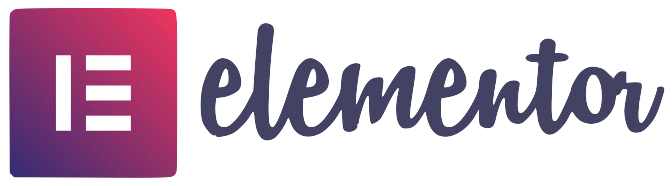Table of Contents
Introduction:
Ensuring the security of sensitive information within an organization requires proper management of user passwords. With Microsoft 365, administrators have the ability to let users change their own passwords, making it easier for employees to manage their own security and reducing the burden on IT departments. In this guide, we’ll walk you through the steps to enable self-service password changes in Microsoft 365.
Microsoft 365 is a subscription-based online service offered by Microsoft that includes a set of tools and services, such as Office apps (Word, Excel, PowerPoint, etc.), Exchange Online (for email and calendar), OneDrive (for storage and file sharing), and various other services. It is designed to provide a comprehensive, secure, and always up-to-date solution for both personal and business use.

Step 1:
Verify Permissions Before you begin the process of enabling self-service password changes in Microsoft 365, you’ll need to verify that you have the proper permissions. To do this, log in to the Microsoft 365 admin center and navigate to the Users section. From here, select Active Users and verify that you have the necessary permissions to manage user accounts.
Step 2:
Configure User Sign-In Options Once you’ve verified your permissions, navigate to the User Sign-In section in the Microsoft 365 admin center. From here, select the Users may reset their own password option. This will enable users to change their own passwords, making it easier for them to manage their own security.
Step 3:
Verify Password Policy It’s important to have a strong password policy in place to ensure the security of your organization’s information. To verify your password policy, navigate to the Password reset policy section in the Microsoft 365 admin center. From here, you can make any necessary changes to the policy, such as specifying the minimum password length or required complexity.
Step 4:
Enable Self-Service Password Reset With the password reset policy in place, it’s time to enable self-service password reset for users. To do this, navigate to the Self-service password reset section in the Microsoft 365 admin center. From here, select the Enable self-service password reset option. This will allow users to change their own passwords without the need for IT intervention.
Step 5:
Verify Self-Service Password Reset Configuration Once you’ve enabled self-service password reset, it’s important to verify that the configuration is working correctly. To do this, log in to Microsoft 365 as a test user and attempt to change your password. If the process is successful, you can be confident that self-service password reset is working as intended.
Step 6:
Notify Users of Self-Service Password Reset Availability To ensure that users are aware of the new self-service password reset functionality, it’s a good idea to notify them of the change. This can be done through a company-wide email or by posting a message in a company-wide chat or intranet platform.
Conclusion:
Microsoft 365 is a cloud-based platform that provides a range of services and tools for both personal and business use. One of its most useful features is the ability to enable self-service password changes, which can help to simplify the process of managing passwords and improve the overall security of your organization’s information.
Self-service password changes allow users to reset their passwords on their own, without having to reach out to IT for assistance. This reduces the burden on IT departments, who may otherwise be overwhelmed by password reset requests, and can lead to improved productivity and efficiency. Additionally, self-service password changes make it easier for users to manage their own security, as they can quickly and easily change their passwords if they suspect that their accounts have been compromised.