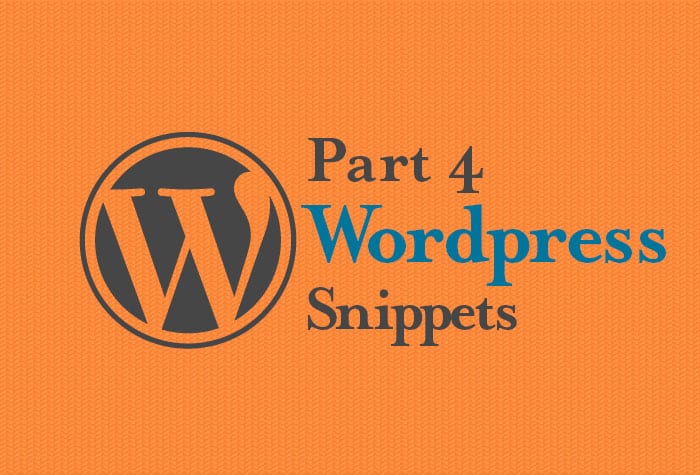Table of Contents
Pretty Links, are you involved in affiliate marketing on your WordPress website? If so, you know how important it is to track your links and monitor your clicks. Fortunately, there’s a tool that can help streamline this process: Pretty Links.
Pretty Links is a link management and URL shortener plugin for WordPress that is designed to help affiliate marketers and website owners create shortened, branded links that are easier to remember and track. In this article, we’ll take a closer look at how Pretty Links works and how it can help improve your affiliate marketing efforts.
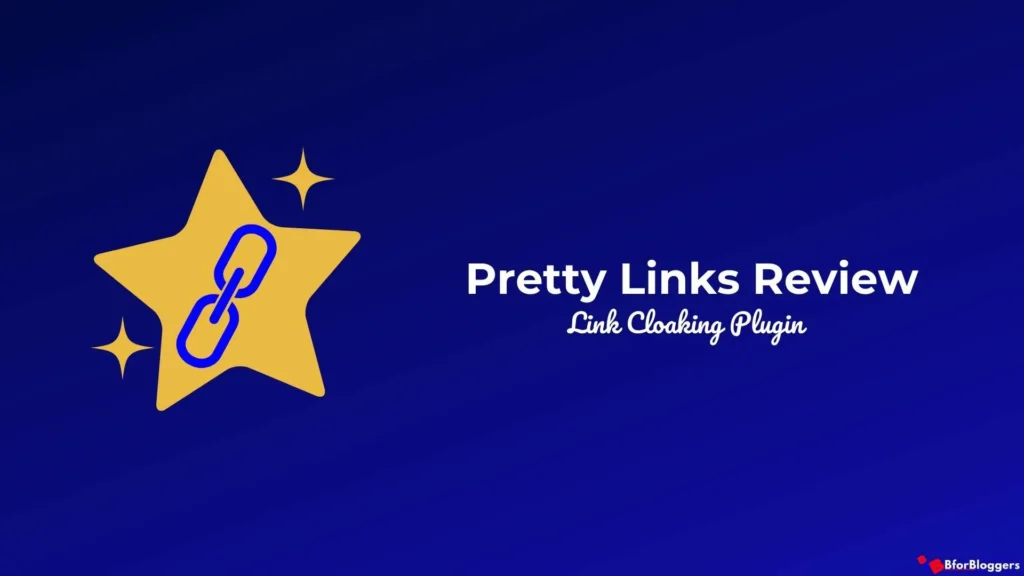
What is Pretty Links?
Pretty Links is a WordPress plugin that enables website owners to shorten and customize their links while tracking their clicks. It’s a powerful tool for affiliate marketers because it allows them to create branded links that are more memorable and easier to share on social media and other platforms.
Pretty Links comes in two versions: a free version and a premium version. The free version offers basic link management features, including link shortening, link cloaking, and click tracking. The premium version offers additional features, such as automatic link replacement, split testing, and more advanced analytics.
How Does Pretty Links Work?
Pretty Links works by creating a shortened link that redirects to the longer link of your choice. When someone clicks on the shortened link, they are redirected to the longer link, and Pretty Links records the click in your dashboard.
To create a Pretty Link, you simply enter the long URL that you want to shorten and customize, and Pretty Links will generate a shortened link that you can use instead. You can customize the link to include your own domain name or a keyword that is relevant to the content.
Once your Pretty Link is created, you can track how many clicks it receives, where the clicks are coming from, and other important data. This can help you determine which links are performing well and which ones may need to be updated or replaced.
Why Use Pretty Links for Affiliate Marketing?
There are several benefits to using Pretty Links for affiliate marketing on WordPress:
- Easy link management: With Pretty Links, you can manage all of your links in one place, making it easy to keep track of which links are performing well and which ones need to be updated.
- Branded links: Pretty Links enables you to create branded links that are more memorable and professional-looking than traditional affiliate links. This can help improve your click-through rates and conversions.
- Click tracking: Pretty Links provides detailed click tracking data that can help you optimize your affiliate marketing campaigns and improve your ROI.
- Link cloaking: Pretty Links allows you to cloak your affiliate links, which can help protect your commissions and prevent your links from being flagged as spam.
- Easy sharing: Pretty Links makes it easy to share your affiliate links on social media and other platforms, as your links will be shorter and more memorable.
How to set up Pretty Links
Are you tired of having long, ugly URLs that are difficult to remember or share? Do you want to track clicks and analyze the performance of your links? Then you need Pretty Links for WordPress. In this blog, we will guide you through the steps of setting up Pretty Links on your WordPress website.
Step 1: Install and Activate Pretty Links
The first step is to install and activate the Pretty Links plugin. You can find the plugin in the WordPress repository, or you can download it from the official Pretty Links website. Once you have downloaded the plugin, go to your WordPress dashboard and navigate to Plugins > Add New > Upload Plugin. Upload the plugin zip file, and click on “Install Now”. Once the installation is complete, activate the plugin.
Step 2: Configure Your Link Settings
Once you have activated Pretty Links, you need to configure your link settings. Go to the Pretty Links dashboard, and click on “Options” in the top menu. Here you can configure your link slugs, link prefixes, and link redirection.
Link Slugs: The link slug is the part of the URL that comes after your domain name. By default, Pretty Links uses a random combination of letters and numbers as the slug. You can customize the slug to make it more descriptive and memorable.
Link Prefixes: The link prefix is the part of the URL that comes before the link slug. By default, Pretty Links uses your website’s domain name as the prefix. You can customize the prefix to match your brand.
Link Redirection: Link redirection determines what happens when a user clicks on your Pretty Link. You can choose between two options: 301 permanent redirect and 307 temporary redirect. 301 redirect is the best option for SEO, as it tells search engines that the original URL has moved permanently to the new URL.
Step 3: Create Your First Pretty Link
Now that you have configured your link settings, you are ready to create your first Pretty Link. To create a new link, go to the Pretty Links dashboard, and click on “Add New Link” in the top menu. Here, you can enter the long URL that you want to shorten and customize.
In the “Target URL” field, enter the long URL that you want to shorten. In the “Pretty Link” field, enter the slug that you want to use for the shortened URL. You can also customize the link title, add a description, and add tags for easy organization.
Step 4: Track Your Links
Now that you have created your Pretty Link, you can track clicks and analyze the performance of your links. To view the click data for a particular link, go to the Pretty Links dashboard, and click on “Clicks” in the top menu. Here, you can view the number of clicks, referral data, and other important metrics.
You can also view the performance of all your links in the “Reports” section of the dashboard. Here, you can see the total number of clicks, the top referrers, and the top performing links.
Step 5: Monetize Your Links
If you want to monetize your links, you can use the “Pro” version of Pretty-Links, which includes several advanced features for affiliate marketers. With Pretty-Links Pro, you can cloak your affiliate links, track sales and commissions, and split test different offers to maximize your earnings.
Benefits of using Pretty Links
Using Pretty-Links on your WordPress website offers several benefits, including:
Improved user experience: By creating shorter, customized URLs, you can make it easier for users to remember and share your links.
Increased click-through rates: Pretty-Links can improve your click-through rates by making your links more visually appealing and easier to share.
Advanced tracking and analytics: Pretty-Links provides advanced tracking and analytics features, allowing you to monitor your links’ click data, referral sources, and other key metrics.
Time-saving link management: Pretty-Links can save you time by streamlining your link management and allowing you to create, edit, and track your links all in one place.
How to use WordPress Pretty Links

In this article, we’ll show you how to use WordPress Pretty-Links to boost your online marketing efforts and achieve better results.
Step 1: Install and Activate Pretty-Links Plugin The first step to using WordPress Pretty Links is to install and activate the plugin on your WordPress website. You can find the plugin in the WordPress repository, or you can download it from the developer’s website and manually install it.
Once you’ve installed and activated the plugin, you’ll see a new menu item in your WordPress dashboard called “Pretty Links”. This is where you can access all of the features and settings of the plugin.
Step 2: Configure Your Link Settings Before you can create your first Pretty Link, you need to configure your link settings. Go to the “Options” tab in the Pretty-Links dashboard and configure your link slugs, link prefixes, and link redirection.
Link slugs are the short and memorable part of your link that comes after your domain name. Link prefixes are the characters that come before your link slug. For example, if you choose “go” as your link prefix and “example” as your link slug, your Pretty Link will be “go.example.com”.
In the link redirection section, you can choose whether you want your links to be redirected using a 301 or 302 status code. A 301 redirect is a permanent redirect that tells search engines and browsers that the content has moved permanently. A 302 redirect is a temporary redirect that tells search engines and browsers that the content has moved temporarily.
Step 3: Create Your First Pretty Link Once you’ve configured your link settings, you can create your first Pretty Link. Go to the “Add New Link” section in the Pretty-Links dashboard, and enter the long URL that you want to shorten and customize.
You can choose a custom URL, or you can let the plugin automatically generate a Pretty Link for you. You can also add a title and description for your Pretty Link, which can be helpful for tracking and reporting purposes.
Step 4: Track Your Links One of the most powerful features of WordPress Pretty Links is its ability to track the performance of your links. You can see how many clicks your link has received, as well as other metrics like referral data, IP addresses, and user agents.
To access the link tracking features, go to the “Clicks” tab in the Pretty-Links dashboard. Here you can see a list of all of your links, as well as the number of clicks each link has received. You can also see a chart of your link clicks over time, which can be helpful for tracking the success of your online marketing campaigns.
Step 5: Use Pretty Links to Boost Your Affiliate Marketing Efforts If you’re an affiliate marketer, WordPress Pretty-Links can be an incredibly powerful tool for boosting
Conclusion
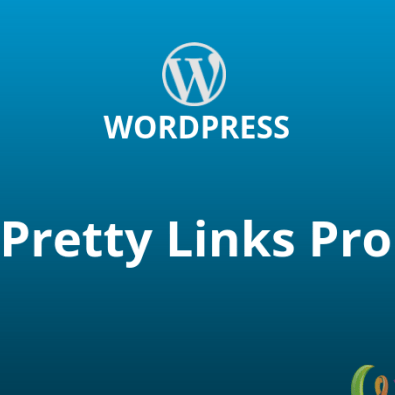
Pretty Links is a powerful tool for managing and tracking your website links. By shortening and customizing your URLs, you can improve your website’s user experience and increase your click-through rates. And with advanced tracking and analytics features, you can monitor your links’ performance and make informed decisions about your content strategy. So if you’re looking to streamline your link management and improve your website’s performance, consider giving Pretty-Links a try.