Table of Contents
Introduction:
Creating your own custom WordPress templates can seem like a daunting task, but with the right knowledge and resources, it can be a fun and rewarding experience. Custom templates allow you to bring your unique vision to life and give your website a professional, personalized look and feel. In this guide, we will walk you through the process of creating your own custom WordPress templates from start to finish, so you can unleash your creativity and bring your website to the next level.
We’ll begin by discussing the basics of HTML, CSS, and PHP, the three key elements of any WordPress template. Then, we’ll explore the anatomy of a WordPress template, including the different sections and elements that make up a template. From there, we’ll dive into the actual design process, including creating custom headers, footers, and sidebars, as well as integrating custom functions and features into your template.
Throughout the guide, we’ll provide tips and best practices to help you make the most of your custom template. We’ll also highlight some popular WordPress template frameworks that can simplify the process and provide a solid foundation for your custom templates.
Whether you’re a seasoned web designer or just starting out, this guide will provide you with all the information you need to create custom WordPress templates that are both beautiful and functional. So why wait? Start building your own custom templates today and unleash your creativity!
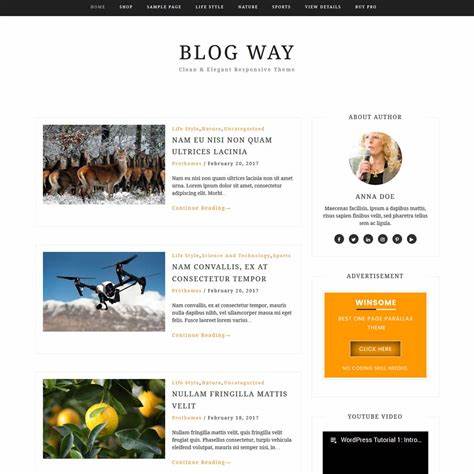
Here are the steps to build your own custom WordPress template:
- Set up a development environment: You’ll need a local server and a text editor to start building your template. You can use XAMPP or WAMP for the local server and Sublime Text or Notepad++ for the text editor.
- Create a new theme folder: In the “wp-content/themes” directory of your WordPress installation, create a new folder for your theme. Give it a unique and descriptive name.
- Create the stylesheet: In your new theme folder, create a new file called “style.css” and add the required theme header information at the top of the file.
- Create the header file: Create a new file called “header.php” in your theme folder. This file will contain the header code for your template, including the site logo, navigation menu, and any other elements that you want to include in the header of your site.
- Create the footer file: Create a new file called “footer.php” in your theme folder. This file will contain the footer code for your template, including any copyright information and the closing body and html tags.
- Create the index file: Create a new file called “index.php” in your theme folder. This file will contain the main content of your template, including the loop that pulls in your posts and displays them on the site.
- Add template files for specific pages: If you want to customize the look of specific pages on your site, such as the home page, archive page, or single post page, you can create separate template files for each of these pages.
- Test your template: Once you’ve completed these steps, activate your new template in the WordPress dashboard and test it on your site to make sure it’s working as expected.
- Customize and refine: Finally, continue to customize and refine your template as needed, adding new features and functionality as you go.
In conclusion:
Building a custom WordPress template is a great way to give your website a unique and personalized look. By following the steps outlined above, you can create a custom template that meets your specific needs and provides an optimal user experience for your visitors. Whether you’re a beginner or an experienced developer, building a custom WordPress template can be a fun and rewarding project that allows you to showcase your creativity and technical skills. Just remember to always test your template thoroughly before deploying it on your live site, and to continually refine and improve it as you go.


