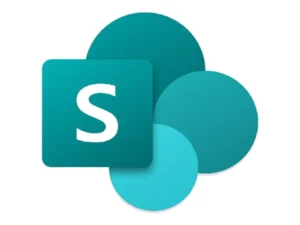- Define your objectives and audience Before you start building your Power Page, take some time to clearly define your objectives and audience. This will help you to create a Power Page that is tailored to their needs and objectives. Start by asking yourself some key questions such as:
- What business problem or opportunity are you trying to solve or address?
- Who will be using the Power Page? What are their needs, expectations, and level of expertise?
- What data sources will you be using? Are they accurate and up-to-date?
- What insights do you want to gain from your data? What metrics and KPIs are most important to your audience?
By answering these questions, you can create a clear vision for your Power Page and ensure that it is relevant, useful, and effective.
- Choose the right data sources The success of your Power Page depends on the quality and relevance of the data you use. Choose data sources that are accurate and up-to-date, and that align with your objectives. Some key considerations when choosing data sources include:
- Compatibility: Are your data sources compatible with Power Pages in Microsoft? You may need to use a connector or gateway to connect to some data sources.
- Quality: Is your data accurate, complete, and consistent? Poor data quality can lead to inaccurate or unreliable insights.
- Relevance: Is your data relevant to your objectives and audience? Avoid including data that is not directly relevant to your Power Page, as this can lead to confusion and clutter.
- Create a data model A data model is a blueprint of your data that defines the relationships between different data sources. Creating a data model will help you to organize and structure your data in a way that makes sense for your Power Page. Some best practices for creating a data model include:
- Start with a small number of data sources: Don’t try to include too many data sources in your data model at once. Instead, start with a small number of data sources and gradually add more as needed.
- Keep it simple: Your data model should be easy to understand and navigate. Avoid creating overly complex relationships between data sources.
- Use DAX (Data Analysis Expressions): DAX is a formula language used to create custom calculations and expressions in Power Pages. Familiarize yourself with DAX to create more powerful and flexible data models.
- Use visuals to tell a story Visuals are a powerful way to convey information and insights. Use charts, graphs, and other visuals to tell a story with your data. Be sure to choose visuals that are appropriate for the type of data you’re presenting, and that are easy to understand. Some best practices for using visuals include:
- Choose the right type of chart or graph: Different types of charts and graphs are best suited to different types of data. For example, a line chart is useful for showing trends over time, while a pie chart is best used for showing proportions.
- Keep it simple: Avoid cluttering your Power Page with too many visuals or too much detail. Instead, focus on the most important insights and use visuals to highlight them.
- Use color effectively: Color can be used to highlight important insights or to differentiate between different data categories. However, avoid using too many colors or using colors that are difficult to distinguish.
- Keep it simple When it comes to creating effective Power Pages, simplicity is key. Avoid cluttering your Power Page with too much information or too many visuals. Instead, focus on the most important insights and use visuals to highlight them. Some best practices for keeping your Power Page simple include:
- Limit the number of visuals on a page: Don’t try to include too many visuals on a single page. This can overwhelm your audience and make it difficult to focus on the most important insights. Instead, choose a few key visuals that highlight the most important insights and use them to tell a clear and compelling story.
- Use white space effectively: White space can help to make your Power Page more visually appealing and easier to read. Use white space to separate different sections of your Power Page and to draw attention to important insights.
- Use simple language: Avoid using technical jargon or complex language that may be difficult for your audience to understand. Instead, use simple language that is easy to understand and that clearly conveys your insights.
- Use consistent formatting: Use consistent formatting throughout your Power Page to make it easy to navigate and understand. This includes using consistent fonts, colors, and styles for headings, text, and visuals.
- Make it interactive Interactivity can help to engage your audience and make your Power Page more compelling. Consider adding interactive features such as filters, slicers, and drill-downs to allow your audience to explore the data in more detail. Some best practices for making your Power Page interactive include:
- Use filters and slicers: Filters and slicers allow your audience to filter and sort the data based on their preferences. This can help to make your Power Page more personalized and relevant to your audience.
- Use drill-downs: Drill-downs allow your audience to explore the data in more detail by drilling down to lower levels of granularity. This can help to reveal more insights and make your Power Page more informative and useful.
- Use tooltips: Tooltips can provide additional context and information about the data. Use tooltips to provide additional insights or to explain the meaning of specific data points.
- Use formulas and calculations Formulas and calculations can help to create more powerful and flexible Power Pages. Use formulas and calculations to create custom metrics and KPIs that are tailored to your objectives and audience. Some best practices for using formulas and calculations include:
- Use DAX: DAX is a formula language used to create custom calculations and expressions in Power Pages. Familiarize yourself with DAX to create more powerful and flexible formulas and calculations.
- Use measures: Measures are calculations that aggregate data based on specific criteria. Use measures to create custom metrics and KPIs that are relevant to your objectives and audience.
- Use conditional formatting: Conditional formatting allows you to highlight specific data points based on specific criteria. Use conditional formatting to draw attention to important insights or to highlight exceptions.
- Collaborate and share Power Pages in Microsoft can be easily shared and collaborated on, making it easy to work with others and share insights with your audience. Some best practices for collaborating and sharing include:
- Share your Power Pages: Share your Power Pages with your colleagues or stakeholders to gather feedback and collaborate on the insights.
- Use the comment feature: Use the comment feature to provide feedback or ask questions about specific insights or data points.
- Embed your Power Pages: Embed your Power Pages into other documents or web pages to share insights with a wider audience.
- Use templates and themes Templates and themes can help to make your Power Pages more professional and visually appealing. Use templates and themes to create consistent and visually appealing Power Pages that align with your branding and messaging. Some best practices for using templates and themes include:
- Use a template: Use a template to create a consistent structure and layout for your Power Page. This can help to make it easier to navigate and understand.
- Using a theme can help to make your Power Page look more cohesive and professional. By applying consistent colors, fonts, and styles, your page will have a unified look and feel that can help to communicate your message more effectively.A theme can also help to reinforce your brand identity and make your page more memorable to your audience. For example, if you are creating a marketing page for your business, using your brand colors and fonts in your theme can help to create a stronger association between your page and your brand.When selecting a theme, it’s important to consider your audience and the purpose of your page. A theme that is appropriate for a formal business presentation may not be the best choice for a fun and creative project.Overall, using a theme can be a powerful tool for creating a visually appealing and effective Power Page that resonates with your audience.
10. Rehearse your timing
Rehearsing your timing is an essential step in creating an effective Power Page presentation. It’s important to ensure that your presentation fits within the allotted time, as going over time can be frustrating for your audience and disrupt the flow of your presentation.
To rehearse your timing, start by reviewing your outline and ensuring that your content is concise and relevant. Time yourself as you go through each section of your presentation to see how long it takes you to cover each point. You can use a stopwatch or timer on your phone to help you keep track of the time.
Once you have a good sense of how long each section takes, practice your presentation from start to finish. Try to deliver your content at a steady pace, without rushing or speaking too slowly. If you find that you are consistently going over time, look for areas where you can cut down on content or adjust your delivery.
Remember to leave some buffer time in your presentation for questions or unexpected interruptions. It’s better to finish a little early than to run out of time and leave your audience with unanswered questions.
Overall, rehearsing your timing can help you deliver a polished and professional presentation that engages your audience and effectively communicates your message.