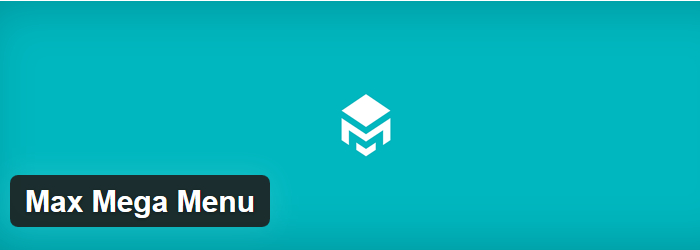Table of Contents
Introduction:
In today’s global economy, having a website that is accessible to international audiences is more important than ever. G Translate is a powerful WordPress plugin that can help you achieve this goal by automatically translating your website’s content into different languages. In this ultimate guide, we’ll explore everything you need to know about using G Translate in WordPress, from installation and configuration to best practices for creating a multilingual website.
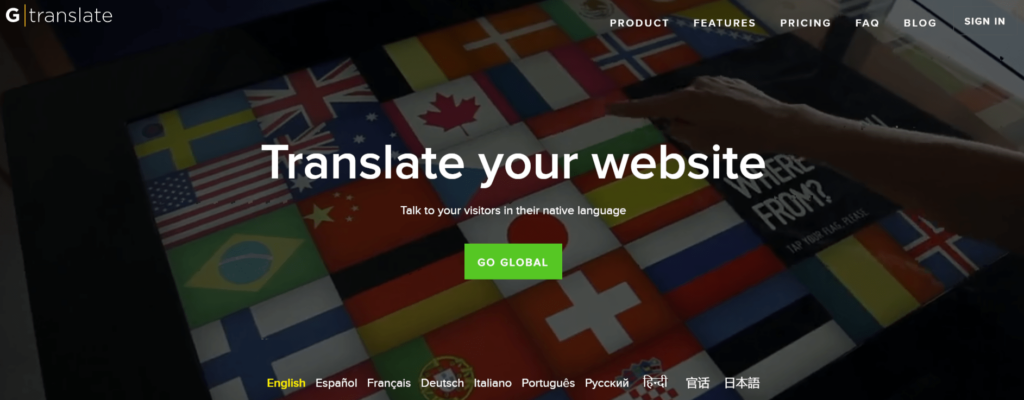
Chapter 1: Getting Started with G Translate in WordPress
In this chapter, we’ll cover the basics of using G Translate in WordPress, including installation, configuration, and getting started with translating your content.
G Translate is a powerful plugin for WordPress that can translate your website’s content into different languages. This makes it possible to create a multilingual website that can be accessed by users all over the world. In this article, we’ll guide you through the process of getting started with G Translate.
Step 1: Install and Activate the G Translate Plugin
The first step is to install and activate the G Translate plugin on your WordPress website. To do this, go to the “Plugins” section in your WordPress dashboard and click “Add New”. Then, search for “G Translate” in the search bar and click “Install Now” next to the G Translate plugin.
Once the plugin is installed, click “Activate” to enable it on your website.
Step 2: Choose Your Translation Method
Once you’ve installed G Translate, you’ll need to choose your preferred translation method. There are three options available:
- Machine Translation: This is the default option and uses Google Translate to automatically translate your website’s content. While it’s quick and easy, machine translation can sometimes result in inaccuracies or awkward phrasing.
- Professional Translation: With this option, you can hire a professional translator to manually translate your content. This can be more accurate and natural-sounding, but it can also be more expensive.
- Manual Translation: If you or someone on your team is fluent in the target language, you can manually translate your website’s content. This is the most time-consuming option but can result in the most accurate and natural-sounding translations.
To choose your translation method, go to the G Translate settings in your WordPress dashboard and select the option that best suits your needs.
Step 3: Configure G Translate Settings
Once you’ve chosen your translation method, you’ll need to configure the settings for G Translate. This includes selecting the languages you want to translate your website into, setting up the translation widget, and optimizing the translation process for your specific website.
To access the G Translate settings, go to the “G Translate” section in your WordPress dashboard. From here, you can select the languages you want to translate your website into, choose the translation widget style, and customize other settings such as the language switcher position and the translation method.
Step 4: Test and Refine Your Translations
After you’ve configured G Translate, it’s important to test your translations and refine them as necessary. This may involve manually tweaking translations, adjusting the translation settings, or working with a professional translator to improve the accuracy and quality of your translations.
To test your translations, navigate to your website and switch to the target language using the G Translate widget. Then, review your website’s content and make note of any errors or inaccuracies. If you notice any issues, go back to the G Translate settings and make adjustments as needed.
Chapter 2: Understanding Translation Options in G Translate in WordPress
In this chapter, we’ll explore the different translation options available in G Translate in WordPress, including machine translation, professional translation, and manual translation. We’ll also discuss the pros and cons of each method, and provide tips for choosing the right one for your website.
G Translate is a powerful plugin for WordPress that can translate your website’s content into different languages. One of the key features of G Translate is the ability to choose from multiple translation options to customize your translation process. In this article, we’ll explore the different translation options available in G Translate and help you choose the best one for your website.
- Machine Translation
Machine Translation is the default option in G Translate and uses Google Translate to automatically translate your website’s content. This is a quick and easy way to translate your content into multiple languages, but it can sometimes result in inaccuracies or awkward phrasing.
While Google Translate has improved significantly over the years, it’s important to keep in mind that it’s still not perfect. For instance, idiomatic expressions or cultural nuances may be lost in translation. Additionally, depending on the source language, some words or phrases may not have exact matches in the target language.
- Professional Translation
With the Professional Translation option in G Translate, you can hire a professional translator to manually translate your content. This can be more accurate and natural-sounding than machine translation, but it can also be more expensive.
Professional translation may be the best option for businesses or organizations that need high-quality translations for important content such as legal documents, medical texts, or marketing materials. Professional translators can also take cultural nuances into account and produce translations that are more appropriate for the target audience.
- Manual Translation
If you or someone on your team is fluent in the target language, you can manually translate your website’s content. This is the most time-consuming option but can result in the most accurate and natural-sounding translations.
Manual translation can be a good option for small websites or blogs that don’t have a lot of content to translate. It can also be useful for websites with specialized content or technical terminology that may not be accurately translated by machine translation.
Choosing the Right Translation Option for Your Website
To choose the best translation option for your website, consider the following factors:
- Time and Resources: Machine translation is the quickest and most affordable option, but may not be suitable for all types of content. Professional translation can produce high-quality translations but can be more expensive and time-consuming. Manual translation can be the most accurate, but requires the most time and resources.
- Type of Content: The type of content you need to translate will also affect your choice of translation option. For instance, legal or medical documents may require professional translation, while blog posts or product descriptions may be more suitable for machine translation.
- Target Audience: Consider your target audience and the languages they speak. If you’re targeting a specific geographic region or audience with a specialized language, manual or professional translation may be the best option.
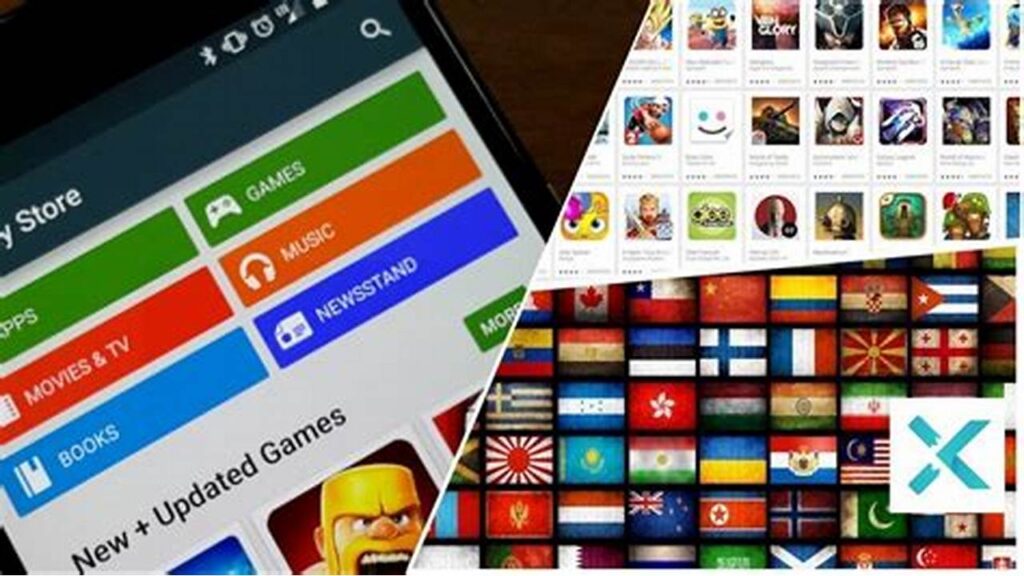
Chapter 3: Customizing G Translate for Your Website in WordPress
In this chapter, we’ll cover how to customize G Translate for your website in WordPress, including selecting the languages you want to translate into, configuring the translation widget, and optimizing the translation process for your specific website.
G Translate is a powerful plugin that allows you to add multilingual functionality to your WordPress website. While the default settings work well for many websites, you may want to customize the translation options to better suit your needs. In this article, we’ll explore some of the ways you can customize G Translate to make it work better for your website.
- Language Options
The first step in customizing G Translate is to choose the languages you want to offer on your website. By default, G Translate offers over 100 different languages, but you can select specific languages to offer on your website.
To do this, go to the G Translate settings page in your WordPress dashboard and click on the “Language” tab. Here, you can select the languages you want to offer on your website and choose the order in which they are displayed.
- Translation Widget
The translation widget is the box that appears on your website and allows users to select the language they want to view your content in. By default, the widget appears in the top right corner of your website, but you can customize its location and appearance.
To customize the translation widget, go to the “Widget” tab in the G Translate settings. Here, you can choose the location of the widget, the size and style of the button, and the text that appears on the widget.
- Translation Method
G Translate offers several different translation methods, including machine translation, professional translation, and manual translation. By default, the plugin uses machine translation, but you can customize this setting to use a different translation method.
To change the translation method, go to the “Advanced” tab in the G Translate settings. Here, you can choose the translation method you want to use and configure any additional settings related to that method.
- Automatic Language Detection
G Translate also offers the option to automatically detect the language of your website and translate it into the user’s preferred language. This can be a useful feature for websites with content in multiple languages.
To enable automatic language detection, go to the “Advanced” tab in the G Translate settings and select the “Automatic” option under the “Language Switcher” section.
- Custom CSS
Finally, if you want to customize the appearance of G Translate beyond the options provided in the settings, you can use custom CSS. This allows you to change the font, colors, and other design elements of the translation widget.
To use custom CSS, go to the “Advanced” tab in the G Translate settings and enter your custom CSS code in the “Custom CSS” field.
Chapter 4: Best Practices for Creating a Multilingual Website in WordPress
In this chapter, we’ll discuss best practices for creating a multilingual website using G Translate in WordPress, including tips for organizing your content, creating a clear and easy-to-use navigation system, and optimizing your website for SEO.
Creating a multilingual website can be a challenging task, but with careful planning and execution, it can be a highly effective way to reach a wider audience. Here are some best practices to keep in mind when creating a multilingual website:
- Determine the languages: The first step is to determine which languages you want to support on your website. This will depend on your target audience and the languages they speak.
- Use a reliable translation service: It is important to use a reliable translation service to ensure accurate translations. Automated translation services may be convenient, but they may not always provide accurate translations, so it is best to work with a professional translation service.
- Use a language switcher: Provide a language switcher on your website to allow users to switch between languages easily. This should be prominently displayed and easy to use.
- Use appropriate fonts: Different languages may require different fonts to display correctly. Make sure to use appropriate fonts for each language to ensure that the text is legible.
- Localize images and videos: Consider localizing images and videos for each language. This may include using different images and videos for different languages or adding subtitles or voiceovers in the appropriate language.
- Test the website: Test the website thoroughly to ensure that it works correctly in all supported languages. This includes testing the language switcher, links, forms, and other interactive elements.
- Use localized SEO: Use localized SEO techniques to ensure that the website is optimized for each language. This may include translating keywords, meta tags, and other content to improve search engine rankings.
- Use culturally appropriate content: Make sure that the content on the website is culturally appropriate for each language. This may require adapting the content to suit the cultural norms and values of each target audience.
By following these best practices, you can create a multilingual website that effectively reaches a wider audience while providing a positive user experience for all users.

Chapter 5: Troubleshooting Common Issues with G Translate in WordPress
In this chapter, we’ll cover common issues that users may encounter when using G Translate in WordPress, and provide tips and strategies for troubleshooting and resolving these issues.
G Translate is a popular tool used for translating websites and content into multiple languages. While it is generally reliable, there are some common issues that may arise when using G Translate. Here are some troubleshooting tips for some of these issues:
- Translation not working: If the translation is not working, the first thing to check is whether the G Translate code is installed correctly on the website. Make sure that the code is properly inserted into the website’s header and that it is not conflicting with other code on the website. You can also try clearing your browser cache or disabling browser extensions that may be interfering with the translation.
- Inaccurate translation: If the translation is inaccurate, it could be due to a few reasons. One common reason is that the source language is not recognized correctly by G Translate. Make sure that the source language is set correctly in the G Translate code. Another reason could be that the content is difficult to translate, such as idiomatic expressions or technical jargon. In these cases, you may need to use a professional translation service or manually edit the translation.
- Language not supported: If the language you want to translate is not supported by G Translate, you may need to find an alternative translation tool or use a professional translation service. G Translate supports many languages, but it may not support all languages.
- Slow loading times: If the translation is taking a long time to load, it could be due to a slow internet connection or a large amount of content on the website. Try reducing the amount of content on the page or optimizing the website’s loading speed to improve the translation’s loading times.
- Mobile responsiveness issues: If the G Translate tool is not displaying correctly on mobile devices, it could be due to a responsive design issue. Make sure that the website’s design is responsive and that the G Translate code is configured to work with mobile devices.
Overall, G Translate is a reliable tool for translating websites and content into multiple languages. However, it is important to keep these troubleshooting tips in mind to ensure that the translations are accurate, reliable, and user-friendly.
Chapter 6: Getting Help with G Translate in WordPress
In this chapter, we’ll discuss where to turn for help with G Translate in WordPress, including documentation, support forums, and premium support options.
If you’re having trouble with G Translate, there are several resources available to help you get the assistance you need.
- G Translate Support Center: The G Translate support center provides answers to frequently asked questions and troubleshooting tips. You can search for specific topics or browse through the available resources to find the information you need.
- G Translate Community Forum: The G Translate community forum is a platform where users can ask questions, share their experiences, and get help from other users. It’s a great place to get advice and tips from other users who have experience with G Translate.
- Contact G Translate Support: If you need further assistance with a specific issue, you can contact G Translate support directly. You can submit a support request through the G Translate support center or by emailing their support team.
- Online Tutorials: There are several online tutorials available on platforms like YouTube and other educational websites. These tutorials provide a step-by-step guide on how to use G Translate.
- Professional Translation Services: If you need accurate and high-quality translations for your website or content, you may want to consider using a professional translation service. These services have experienced translators who can ensure that your content is accurately translated and culturally appropriate for your target audience.
By using these resources, you can get the help you need to effectively use G Translate and overcome any issues that you may encounter.
Conclusion:
By using G Translate in WordPress, you can create a website that is accessible to international audiences and reach a broader audience than ever before. By following the steps outlined in this guide, you can install and configure G Translate for your website, customize it to fit your needs, and create a high-quality, multilingual website that will help you achieve your goals. With the help of G Translate and WordPress, the possibilities are endless for creating a truly international website.