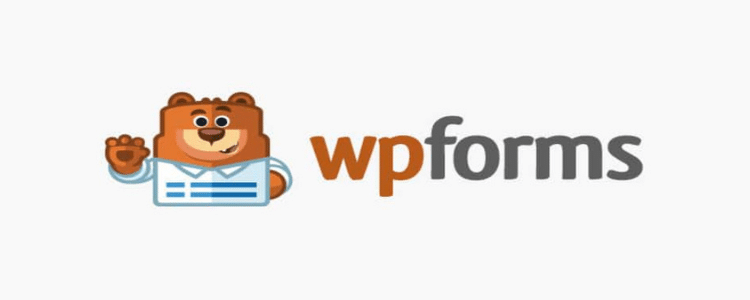Table of Contents
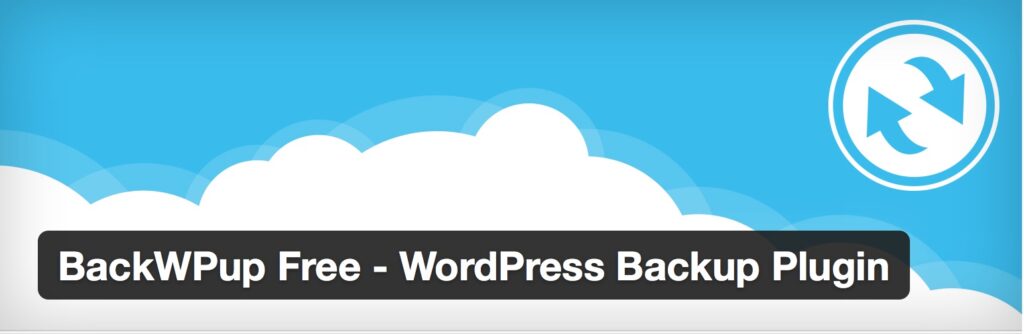
Introduction
BackWPup, Backing up your WordPress website is an essential part of website security. A single security breach or technical error can wipe out all of your hard work, leaving your website in shambles. That’s where BackWPup comes in. Back-WPup is a backup plugin for WordPress that ensures your website data is backed up and safe from potential data loss. In this article, we will discuss everything you need to know about Back-WPup, its features, benefits, and how to use it.
What is BackWPup?
BackWPup is a WordPress backup plugin that allows you to create a complete backup of your WordPress website, including all files, databases, and content. With Back-WPup, you can schedule automatic backups, save your backup files to cloud services, and easily restore your website in the event of data loss.
Back-WPup was created by Daniel Hüsken in 2010 and has been consistently updated and improved since then. The plugin has a user-friendly interface and provides a range of features that make it one of the most popular backup plugins for WordPress.
History of BackWPup
In the world of website management, backups are critical to ensure that your data is safe and secure. WordPress is one of the most popular content management systems in the world, and with that popularity comes the risk of hacking, server crashes, and other issues that can compromise your website data. To mitigate these risks, WordPress users can rely on the Back-WPup plugin to create comprehensive backups of their website data. In this blog post, we will explore the history and evolution of Back-WPup, from its inception to its current status as a leading backup solution for WordPress.
The Early Days of BackWPup: Back-WPup was created in 2010 by Daniel Hüsken, a software developer based in Germany. At the time, there were few backup solutions available for WordPress, and those that were available were either too complex for the average user or lacked essential features. Hüsken decided to create a backup plugin that was simple to use and offered a comprehensive set of features. The first version of Back-WPup was released in October 2010 and was an immediate success.
Features of Early Versions: The early versions of Back-WPup were designed to be easy to use and customizable. The plugin allowed users to back up their entire WordPress site or specific components such as the database, files, or plugins. Users could also schedule backups to occur at specific times, such as daily, weekly, or monthly. Additionally, Back-WPup supported various cloud storage services, including Dropbox, Amazon S3, and Rackspace.
BackWPup Today: Today, Back-WPup is still actively developed and maintained by its creator, Hüsken, and a team of contributors. The plugin has evolved over the years to include new features and improvements to existing ones. The latest version of Back-WPup (version 3.8.0) was released in August 2021 and includes new features such as PHP 8 compatibility, integration with Cloudflare, and a restructured backup log view.
Current Features: Back-WPup continues to offer a range of features that make it one of the most comprehensive backup solutions for WordPress. The plugin supports multiple backup formats, including zip, tar, and tar.gz, and allows users to exclude specific files and directories from the backup. Back-WPup also includes database optimization tools and the ability to encrypt backups for added security.
Other features of BackWPup include:
- Scheduled Backups: Users can schedule backups to run automatically at specific intervals.
- Cloud Storage Integration: Back-WPup supports a wide range of cloud storage services, including Dropbox, Google Drive, and Amazon S3.
- Backup Logging: Back-WPup logs all backup activities, allowing users to track their backups and troubleshoot any issues.
- Easy Restore: Back-WPup makes it easy to restore your WordPress site from a backup, with step-by-step instructions.
- Migration: Back-WPup also offers a migration feature, allowing users to move their WordPress site from one location to another.
Features of BackWPup
- Full backup customization: Back-WPup allows you to customize the backup settings to suit your needs. You can choose which files to back up, how often to back up your data, and where to store your backup files.
- Automatic backups: Back-WPup allows you to schedule automatic backups of your WordPress website, so you don’t have to worry about manually backing up your data.
- Cloud integration: Back-WPup integrates with popular cloud storage services like Dropbox, Google Drive, and Amazon S3, so you can easily store your backup files in the cloud.
- Email notifications: Back-WPup sends email notifications after each backup process, so you can be sure that your website data is backed up safely.
- Multisite support: Back-WPup supports WordPress multisite networks, allowing you to back up all your network sites at once.
Benefits of BackWPup:
- Improved website security: Backing up your website ensures that your data is secure and protected against any security breaches, hackers, or malware attacks.
- Data recovery: BackWPup allows you to easily restore your website in the event of data loss or technical errors, saving you time and money in website recovery.
- Peace of mind: With BackWPup, you can relax knowing that your website data is backed up and safe from potential data loss.
- Improved website performance: Backing up your website ensures that your website runs smoothly, as you can quickly restore your website to its previous state in the event of an issue.
- Saving time and money: Backing up your website with BackWPup saves you time and money by reducing the need for costly data recovery services and time-consuming website rebuilds.
How to use BackWPup:
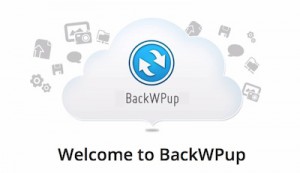
- Install and activate the BackWPup plugin from the WordPress plugin repository.
- Configure the backup settings according to your needs, including which files to back up, how often to back up, and where to store the backup files.
- Schedule automatic backups or run a manual backup of your website.
- Save your backup files to your preferred cloud storage service or download them to your local computer.
- In the event of data loss or technical errors, use BackWPup to restore your website BackWPup is a popular WordPress plugin that enables website owners to backup their WordPress sites and protect against data loss. Backing up your WordPress site is crucial in case of data loss, technical errors, or security breaches, and can help you quickly recover your website without any data loss. In this blog, we’ll take a look at how to use BackWPup to backup and restore your WordPress website.
- Installation and Activation To use BackWPup, you’ll need to install and activate the plugin from the WordPress plugin repository. To do this, go to your WordPress dashboard, navigate to the “Plugins” menu, and click “Add New”. Then, search for “BackWPup” in the search bar, and click “Install Now” once you find the plugin. After the installation is complete, click “Activate” to enable the plugin on your website.
- Backup Configuration Once you have BackWPup installed and activated, it’s time to configure the backup settings according to your needs. To do this, go to the “BackWPup” menu on your WordPress dashboard and click “Add New Job”. This will take you to the BackWPup Job Configuration page, where you can customize the backup settings.
- The first thing you’ll need to do is give your backup job a name, so you can easily identify it in the future. Then, you’ll need to select which files and data you want to backup. You can choose to backup your entire website or select specific files and data that you want to protect. BackWPup enables you to backup your WordPress database, plugins, themes, media files, and other files that you may have added to your site.
- Once you’ve selected the files you want to backup, you’ll need to choose how often you want BackWPup to run the backup job. You can choose to run the backup job manually, on a scheduled basis, or on demand. BackWPup enables you to schedule automatic backups on a daily, weekly, or monthly basis, and you can also set a specific time of day for the backup to run.
- Finally, you’ll need to choose where you want to store the backup files. BackWPup offers several options, including saving the backup files to your website’s server, uploading the backup files to your preferred cloud storage service, or downloading the backup files to your local computer. It’s recommended to save the backup files to an external location such as cloud storage to protect against server crashes or other data loss scenarios.
- Backup Execution After you’ve configured the backup settings, you can run the backup job by clicking the “Run Now” button on the BackWPup Job Configuration page. BackWPup will start backing up your selected files and data, and you can track the progress in real-time on the “Jobs” page. Once the backup is complete, you can review the backup log to ensure that the backup was successful.
- Backup Restoration In the event of data loss, technical errors, or security breaches, you can use BackWPup to restore your website quickly and efficiently. To restore your website, go to the “Backups” page on your WordPress dashboard, and select the backup file you want to restore. Then, click the “Restore” button to begin the restoration process.
- BackWPup will restore your selected backup files to the specified location, such as your website’s server or cloud storage. Once the restoration is complete, you can review your website to ensure that all data and functionality have been restored successfully.
Conclusion
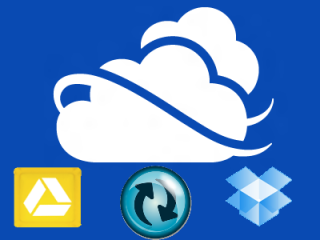
Backing up your WordPress site is crucial in protecting against data loss, technical errors, and security breaches. BackWPup is an effective and easy-to-use backup plugin for WordPress that enables website owners to backup and restore their WordPress sites quickly and efficiently.