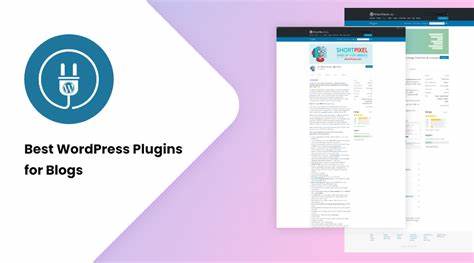Table of Contents
Introduction:
WordPress is the most popular content management system (CMS) in the world, powering over 40% of all websites on the internet. While WordPress is a powerful and flexible platform, it can sometimes be overwhelming to manage all of the various aspects of running a website. This is where Jetpack comes in.
Jetpack is a powerful plugin for WordPress that offers a wide range of features and tools to help you optimize your website for performance, security, SEO, and more. In this guide, we will take a deep dive into Jetpack and explore all of the ways it can help you supercharge your website.

Section 1: Getting Started with Jetpack
- What is Jetpack?
- Installing and activating Jetpack on your WordPress site
- Setting up your Jetpack account
What is Jetpack?
Jetpack is a powerful plugin for WordPress that offers a wide range of features and tools to help website owners optimize their sites for performance, security, SEO, and more. Developed by Automattic, the company behind WordPress.com, Jetpack has become a popular choice for WordPress users looking to improve their website’s functionality and user experience.
Jetpack is essentially a bundle of plugins that can be installed and activated as needed, rather than a single monolithic plugin. The various features of Jetpack include website security, website performance optimization, SEO tools, customization options, design options, image optimization, backups, and analytics.
One of the key benefits of Jetpack is that it simplifies website management by centralizing all of these different features and tools in one place. Rather than having to install and configure a bunch of different plugins for each aspect of website management, Jetpack provides a single, integrated solution. This makes it easier for website owners to manage their sites, while also improving their website’s performance and user experience.
Installing and activating Jetpack on your WordPress site
Installing and activating Jetpack on your WordPress site is a straightforward process that can be done in a few steps:
- Go to your WordPress Dashboard: Log in to your WordPress site and navigate to the Dashboard.
- Install Jetpack: Click on the “Plugins” menu item on the left-hand side of the Dashboard, then click on “Add New.” In the search bar, type “Jetpack” and hit enter. Click on “Install Now” and wait for the installation to complete.
- Activate Jetpack: Once the installation is complete, click on “Activate” to activate Jetpack on your site.
- Connect Jetpack to WordPress.com: To fully activate Jetpack, you will need to connect it to your WordPress.com account. If you don’t have a WordPress.com account, you can create one for free. Once you have an account, click on the “Set up Jetpack” button, and follow the prompts to connect Jetpack to your WordPress.com account.
- Choose a plan: Jetpack offers different plans, with different features and pricing levels. Choose the plan that best suits your needs, or start with the free plan to try out Jetpack’s basic features.
- Customize Jetpack settings: Once Jetpack is activated and connected to your WordPress.com account, you can customize the settings to your liking. Jetpack offers a wide range of settings and options, so take some time to explore them and choose the ones that best fit your website’s needs.
Overall, installing and activating Jetpack on your WordPress site is a quick and easy process that can help improve your website’s performance, security, and user experience.
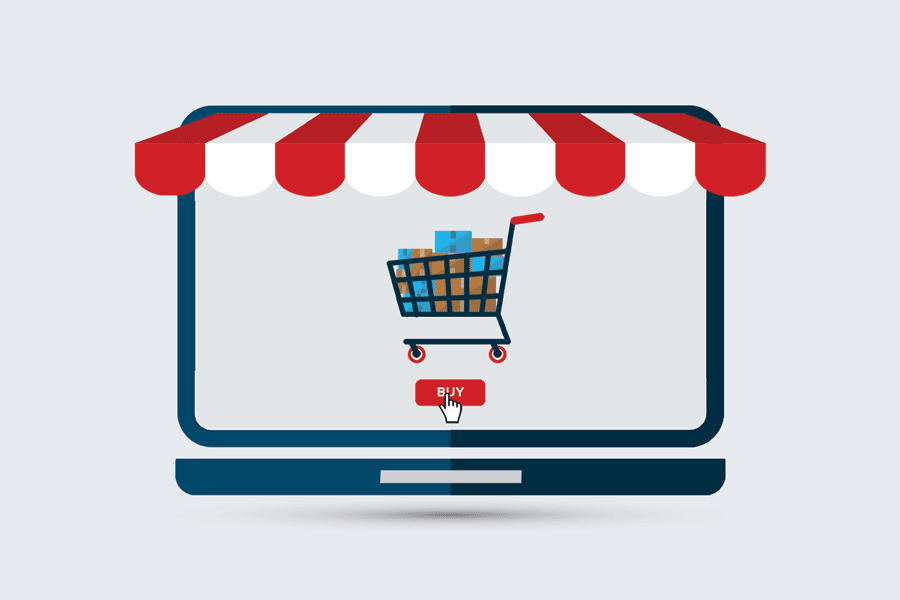
Setting up your Jetpack account
To set up your Jetpack account, follow these steps:
- Sign up for a WordPress.com account: If you don’t already have a WordPress.com account, go to wordpress.com and sign up for a free account. You will need to provide your email address, a username, and a password to create your account.
- Install and activate Jetpack: If you haven’t already installed and activated Jetpack on your WordPress site, follow the instructions in the previous section to do so.
- Connect Jetpack to your WordPress.com account: Once Jetpack is installed and activated on your site, click on the Jetpack icon in your WordPress Dashboard. Click on the “Connect to WordPress.com” button, and log in with your WordPress.com account credentials.
- Choose a plan: Jetpack offers a range of plans, from free to premium, with different features and pricing levels. Choose the plan that best suits your needs, or start with the free plan to try out Jetpack’s basic features.
- Configure your settings: Once you have connected Jetpack to your WordPress.com account, you can configure your settings to customize Jetpack’s features and functionality. Jetpack offers a wide range of options, from website security to social media integration, so take some time to explore the different settings and choose the ones that best fit your website’s needs.
- Explore Jetpack features: Jetpack offers a variety of features and tools to help you optimize your website’s performance, security, and user experience. Take some time to explore Jetpack’s features, and see how they can help you improve your website.
By setting up your Jetpack account, you can take advantage of all the features and benefits that Jetpack has to offer. With its range of powerful tools and features, Jetpack can help you take your website to the next level, and improve your website’s performance, security, and user experience.
Section 2: Jetpack Features
- Security features: protecting your website from hackers and malware
- Performance features: optimizing your website for speed and efficiency
- SEO features: improving your website’s search engine rankings
- Customization features: making your website look and feel the way you want it to
- Design features: creating beautiful and engaging layouts and designs
- Image optimization features: optimizing your images for web use
- Backup and restore features: protecting your website data from loss
- Analytics features: tracking your website’s performance and user engagement
Protecting your website from hackers and malware:
One of the key benefits of Jetpack is its powerful security features, which help protect your website from hackers, malware, and other online threats. Here are some of the key security features of Jetpack:
- Downtime monitoring: Jetpack monitors your website 24/7, and alerts you immediately if your site goes down or experiences any other issues.
- Malware scanning: Jetpack scans your website for malware and other security threats, and alerts you if any are found.
- Brute force attack protection: Jetpack protects your website from brute force attacks, by limiting the number of login attempts and blocking suspicious IP addresses.
- Two-factor authentication: Jetpack offers two-factor authentication, which adds an extra layer of security to your login process.
- Secure logins: Jetpack offers a secure login page, which helps protect your login credentials from being intercepted by hackers.
- Spam filtering: Jetpack includes a powerful spam filter, which helps protect your website from unwanted comments and other spam.
- Automatic updates: Jetpack keeps your website up-to-date with the latest security patches and updates, to help keep your website secure.
By taking advantage of these security features, you can help protect your website from hackers, malware, and other online threats. Jetpack’s security features are designed to be easy to use and highly effective, making it a great choice for website owners who want to ensure their site is as secure as possible.
SEO features: improving your website’s search engine rankings
Jetpack includes a variety of SEO features that can help improve your website’s search engine rankings. Here are some of the key features:
- Sitemap generation: Jetpack automatically generates an XML sitemap for your website, which makes it easier for search engines to crawl and index your site.
- Social media integration: Jetpack includes social sharing buttons, which makes it easy for your visitors to share your content on social media. This can help increase your website’s visibility and drive more traffic to your site.
- Related posts: Jetpack includes a related posts feature, which displays links to other relevant content on your site. This can help keep visitors engaged and on your site for longer, which can improve your search engine rankings.
- Site verification: Jetpack makes it easy to verify your site with Google and other search engines, which can help improve your search engine rankings.
- Automatic image optimization: Jetpack automatically optimizes your images, which can help improve your website’s load times. Faster load times can help improve your search engine rankings, as Google and other search engines prioritize sites that load quickly.
- Custom meta descriptions: Jetpack allows you to create custom meta descriptions for each page and post on your website. These descriptions can help improve your search engine rankings by providing more context to search engines about the content on your site.
By taking advantage of these SEO features, you can help improve your website’s search engine rankings and drive more traffic to your site. Jetpack’s SEO features are designed to be easy to use and highly effective, making it a great choice for website owners who want to improve their website’s visibility in search results.
Design features: creating beautiful and engaging layouts and designs
In addition to its security and SEO features, Jetpack also includes a range of design features that can help you create beautiful and engaging layouts and designs on your WordPress site. Here are some of the key design features offered by Jetpack:
- Custom themes: Jetpack includes a variety of custom themes that you can use to give your site a unique and professional look. These themes are mobile-responsive and optimized for performance, so they load quickly and look great on any device.
- Custom CSS: With Jetpack, you can add custom CSS to your site, allowing you to customize the look and feel of your site even further. This feature is particularly useful for developers or designers who want to create a unique, custom design for their site.
- Custom fonts: Jetpack includes a variety of custom fonts that you can use to give your site a unique look and feel. These fonts are optimized for performance, so they load quickly and look great on any device.
- Custom colors: Jetpack allows you to customize the colors used on your site, giving you complete control over the look and feel of your site.
- Custom image galleries: Jetpack includes a custom image gallery feature that allows you to display your images in a variety of beautiful and engaging layouts. This feature is particularly useful for photographers, artists, or anyone who wants to showcase their work in a visually compelling way.
By taking advantage of these design features, you can create a beautiful and engaging website that stands out from the crowd. Whether you’re a blogger, an artist, or a small business owner, Jetpack’s design features can help you create a professional and engaging online presence that represents your brand and your message.
Backup and restore features: protecting your website data from loss
In addition to its security, SEO, and design features, Jetpack also includes backup and restore features that can help you protect your website data from loss. Here’s a closer look at what these features do and how they can benefit your website:
- Automated backups: Jetpack automatically backs up your website data on a daily or real-time basis, depending on the plan you choose. This means that if something goes wrong with your site, you can quickly restore it to a previous version.
- One-click restore: If your website goes down or you lose your data for any reason, Jetpack’s one-click restore feature allows you to restore your website to a previous state with just a few clicks. This can save you hours of time and effort in trying to recover lost data or rebuild your site from scratch.
- Offsite storage: Jetpack stores your backups on secure servers offsite, so even if your website’s server is compromised or goes down, your data is still safe and accessible.
- Incremental backups: Jetpack’s incremental backup feature only backs up changes made to your site since the last backup, so you don’t have to worry about backing up large amounts of data unnecessarily.
- Easy migration: Jetpack’s backup and migration feature makes it easy to move your website to a new server or domain. This can be especially helpful if you’re planning to upgrade your hosting or change your website’s domain name.
By taking advantage of Jetpack’s backup and restore features, you can ensure that your website data is always protected and secure. Whether you’re a small business owner, a blogger, or an online retailer, backing up your website data is an essential part of running a successful website. With Jetpack, you can have peace of mind knowing that your website data is always backed up and easily recoverable in the event of a disaster.
Section 3: Jetpack Extensions and Integrations
- The Jetpack plugin directory: adding new features and functionality to your website
- Integrating Jetpack with other WordPress plugins and themes
The Jetpack plugin directory: adding new features and functionality to your website
The Jetpack plugin directory is a vast repository of add-ons, widgets, and other features that can help you improve your website’s functionality and design. Jetpack offers a range of free and premium plugins, with each plugin designed to help you achieve a specific goal or solve a particular problem. In this section, we’ll take a look at some of the most popular plugins in the Jetpack directory.
- Publicize
Publicize is a free Jetpack plugin that helps you automatically share your website content on social media platforms like Facebook, Twitter, and LinkedIn. This plugin saves you time by automating your social media posting process and increases your website’s reach by sharing your content with a wider audience.
- Related Posts
The Related Posts plugin helps you increase your website’s pageviews by displaying related content to your readers. This plugin displays a set of related posts at the end of each article, encouraging readers to click on and explore other articles on your website.
- Contact Form
The Contact Form plugin is a simple yet powerful plugin that allows you to create custom forms for your website. This plugin enables you to create contact forms, surveys, and other types of forms that you can use to collect user data or feedback.
- Site Stats
Site Stats is a free plugin that helps you track your website’s traffic and visitor behavior. With Site Stats, you can see how many visitors your website has received, which pages are the most popular, and where your visitors are coming from.
- VaultPress
VaultPress is a premium plugin that provides real-time backup and security for your website. This plugin helps you protect your website from hackers, malware, and other security threats by creating regular backups of your website data and scanning your website for security issues.
- Carousel
The Carousel plugin helps you create beautiful and engaging galleries of your website images. This plugin displays your images in a sleek and modern gallery, allowing your visitors to easily scroll through and view your images.
- Subscription
The Subscription plugin is a simple yet effective plugin that allows you to collect email addresses from your website visitors. This plugin enables you to create custom subscription forms that you can use to grow your email list and stay in touch with your audience.
- Tiled Galleries
The Tiled Galleries plugin is a free Jetpack plugin that allows you to create stunning galleries of your website images. This plugin displays your images in a variety of formats, including mosaic, square, and circle.
- Custom CSS
Custom CSS is a premium Jetpack plugin that allows you to customize your website’s appearance using CSS code. This plugin gives you full control over your website’s design, enabling you to create a unique and professional-looking website.
- Lazy Images
The Lazy Images plugin is a free Jetpack plugin that helps you speed up your website’s loading time. This plugin loads images only when they are needed, reducing the amount of time it takes for your website to load and improving your website’s performance.
The Jetpack plugin directory is constantly updated with new and exciting plugins, features, and functionality. Whether you’re looking to improve your website’s design, security, or search engine rankings, there’s a Jetpack plugin that can help you achieve your goals.
Integrating Jetpack with other WordPress plugins and themes
Jetpack is a versatile WordPress plugin that can be easily integrated with other plugins and themes to enhance the functionality and design of your website. Here are some ways in which Jetpack can be integrated with other WordPress plugins and themes:
- WooCommerce Integration: If you have an online store built on WooCommerce, you can integrate Jetpack to track sales, monitor inventory, and get insights into your store’s performance.
- Contact Form 7 Integration: Jetpack can be integrated with the popular Contact Form 7 plugin to create custom forms for your website visitors to get in touch with you.
- Yoast SEO Integration: Jetpack can work seamlessly with the Yoast SEO plugin to optimize your website’s content for search engines and improve your website’s search engine rankings.
- Elementor Integration: If you use the Elementor page builder plugin, you can integrate Jetpack to add more design and layout options to your website, including advanced image and video galleries, custom widgets, and more.
- Theme Integration: Jetpack also offers seamless integration with a wide range of WordPress themes, including many popular premium themes. You can use Jetpack’s design features, such as custom CSS, to further customize and enhance your website’s design and functionality.
By integrating Jetpack with other WordPress plugins and themes, you can take advantage of the full range of features and functionality that WordPress has to offer, and create a truly unique and powerful website that meets all of your business needs.
Section 4: Jetpack Pricing and Plans
- The various Jetpack plans and pricing options
- How to choose the right plan for your website
The various Jetpack plans and pricing options
Jetpack offers a range of plans to suit different needs and budgets. Here are the various Jetpack plans and their pricing options:
- Free Plan: This plan offers basic features such as site stats, social media sharing, and security scanning. It is ideal for personal blogs and small websites that do not require advanced features. This plan is completely free to use.
- Personal Plan: This plan is designed for individual bloggers and website owners who require more advanced features. It includes everything in the Free plan, as well as daily backups, spam protection, and priority support. This plan costs $3.50 per month, billed annually.
- Premium Plan: This plan is suitable for larger websites and online stores that require more advanced features such as video hosting, automated social media posting, and SEO tools. It includes everything in the Personal plan, as well as advanced security features and unlimited video hosting. This plan costs $9 per month, billed annually.
- Professional Plan: This plan is designed for large businesses and e-commerce websites that require advanced security and performance features. It includes everything in the Premium plan, as well as real-time backups, priority support, and a comprehensive security suite. This plan costs $29 per month, billed annually.
- Agency Plan: This plan is designed for agencies and developers who manage multiple websites for their clients. It includes everything in the Professional plan, as well as centralized site management, 24/7 priority support, and a white-label option. This plan starts at $99 per month, billed annually, for up to 25 websites.
Jetpack also offers custom enterprise plans for businesses and organizations that require customized solutions and support.
In summary, Jetpack offers a range of plans to suit different needs and budgets, from basic features for personal blogs and small websites to advanced features for large businesses and e-commerce websites. With its affordable pricing options and comprehensive range of features, Jetpack is a great choice for anyone looking to enhance the functionality, security, and performance of their WordPress website.
How to choose the right plan for your website
When it comes to choosing the right Jetpack plan for your website, it’s important to consider your website’s specific needs and goals. Here are some factors to consider:
- Your website’s size and traffic: Larger websites with more traffic may require more advanced features and higher bandwidth limits, which are typically offered in higher-tier Jetpack plans.
- Your website’s purpose: Depending on the purpose of your website, certain features may be more important than others. For example, if you have an online store, you may want to prioritize security and payment options, while if you have a blog, you may want to focus on SEO features and social sharing.
- Your budget: Jetpack offers a range of plans at different price points, so it’s important to consider your budget and how much you’re willing to spend on additional features and functionality.
Here is a breakdown of the different Jetpack plans and what they offer:
- Free plan: The free plan includes basic security features, daily backups, and access to Jetpack’s analytics tools.
- Personal plan: The personal plan includes all the features of the free plan, as well as automated social media posting, unlimited high-speed image and video content delivery, and more advanced SEO tools.
- Premium plan: The premium plan includes all the features of the personal plan, as well as unlimited backups and one-click restores, advanced security features, and premium customer support.
- Professional plan: The professional plan includes all the features of the premium plan, as well as additional website management and collaboration tools, priority customer support, and more advanced security features.
- eCommerce plan: The eCommerce plan includes all the features of the professional plan, as well as advanced eCommerce features like payment processing, shipping integration, and inventory management.
Ultimately, the right Jetpack plan for your website will depend on your specific needs and budget. It’s important to evaluate the features and benefits of each plan and choose the one that best meets your website’s goals and requirements.
Section 5: Common Jetpack Issues and How to Fix Them
- Troubleshooting common Jetpack problems
- Getting help and support from the Jetpack team
Troubleshooting common Jetpack problems
Jetpack is a powerful plugin that provides numerous features and benefits for WordPress users. However, like any software, it can sometimes run into problems. Here are some common Jetpack problems and how to troubleshoot them:
- Connection issues: If Jetpack is having trouble connecting to WordPress.com, make sure that you have an active internet connection and that your website’s firewall isn’t blocking outgoing connections. You can also try deactivating and reactivating the plugin to reset the connection.
- Site speed issues: While Jetpack is designed to improve your site speed, it can sometimes have the opposite effect. If your site is running slowly after installing Jetpack, try deactivating some of the features, such as lazy loading, to see if that improves performance.
- Compatibility issues: Jetpack is compatible with most WordPress plugins and themes, but there can be conflicts. If you notice a problem after installing Jetpack, try deactivating other plugins one by one to see if that resolves the issue.
- Error messages: If you receive an error message when using Jetpack, try looking it up in the Jetpack support documentation or in the WordPress forums. You can also contact Jetpack support for assistance.
- Billing issues: If you are having trouble with your Jetpack billing, make sure that you are using the correct login information and that your payment method is up to date. You can also contact Jetpack support for help with billing questions.
Overall, while Jetpack can have its challenges, it is a powerful and useful tool for improving your WordPress site’s functionality and security. With a little troubleshooting, you can get the most out of this versatile plugin.
Getting help and support from the Jetpack team
If you experience any issues with Jetpack or have questions about the plugin, there are several resources available for getting help and support.
- Jetpack Support Center: The Jetpack Support Center is the first place you should look for help. It contains a wealth of information about the plugin, including tutorials, FAQs, and troubleshooting guides. You can search the support center for answers to your questions or browse the topics to find the information you need.
- Jetpack Community Forums: If you can’t find the answer to your question in the support center, the Jetpack Community Forums are a great place to get help. The forums are moderated by Jetpack staff and other experienced WordPress users who can help you with your issue. You can post your question in the forums and get answers from other users who have experienced similar problems.
- Contact Jetpack Support: If you still can’t find the help you need, you can contact Jetpack support directly. Jetpack offers support to all users, including those on free plans, via a contact form. You can submit a support request and a Jetpack team member will get back to you with a solution.
- Hire a WordPress Developer: If your issue is complex or requires customization, you may want to hire a WordPress developer. The Jetpack team can provide a list of recommended developers who are experienced with Jetpack and can help you with your issue.
Conclusion:
- Recap of the benefits of using Jetpack for WordPress
- Final thoughts on the power and potential of Jetpack
- Encouragement to try Jetpack for yourself and see the difference it can make for your website