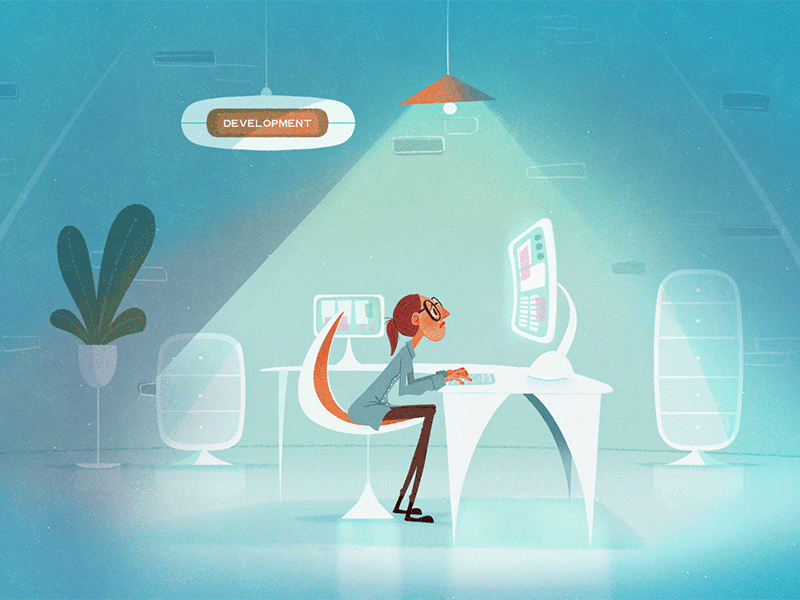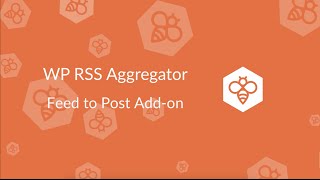Table of Contents
Introduction
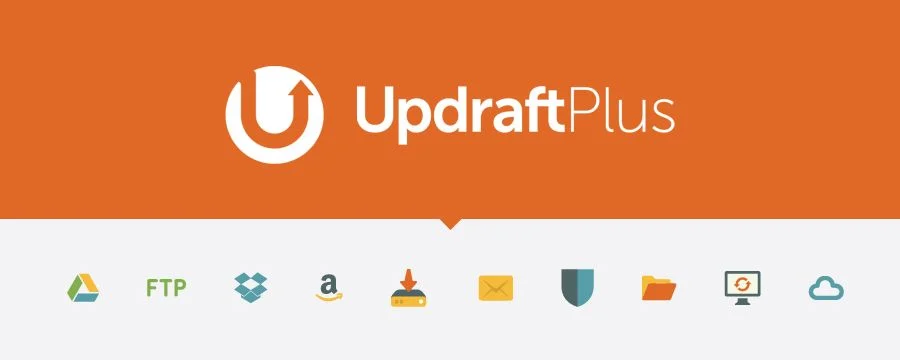
UpdraftPlus, In the world of website development having a robust backup strategy is of utmost importance. A website crash, data loss, or a hacking attempt can result in significant damage to your online presence, leading to a loss of valuable time and money. This is why it’s essential to have a reliable backup solution in place, to ensure that your website data is protected and can be easily restored if necessary.
In this blog, we will explore the benefits of using UpdraftPlus, a popular backup plugin for WordPress, and how it can improve your website’s backup strategy.
What is UpdraftPlus?

UpdraftPlus is a popular backup plugin for WordPress that enables users to backup their website data, including files and databases, to a remote location. It supports a wide range of backup destinations, including cloud storage services like Google Drive, Dropbox, and Amazon S3, as well as remote FTP servers.
Woedpress UpdraftPlus History
In the world of website development, having a robust backup strategy is of utmost importance. A website crash, data loss, or a hacking attempt can result in significant damage to your online presence, leading to a loss of valuable time and money. This is why it’s essential to have a reliable backup solution in place, to ensure that your website data is protected and can be easily restored if necessary.
In this blog, we will explore the history and evolution of UpdraftPlus, a popular backup plugin for WordPress, and how it has become one of the most trusted solutions for website owners.
The Early Days of UpdraftPlus
UpdraftPlus was first released in 2010 by David Anderson, a UK-based software developer. At the time, Anderson was working on several WordPress projects, and realized that there was a lack of reliable backup solutions available for the platform. This led him to develop UpdraftPlus, which quickly gained popularity among WordPress users due to its ease of use and flexible backup options.
Over the years, UpdraftPlus has evolved to become one of the most trusted and widely used backup plugins for WordPress. Anderson has continued to develop and improve the plugin, responding to user feedback and adding new features to keep up with the growing needs of the WordPress community.
Evolution of UpdraftPlus Features
One of the key factors in the success of UpdraftPlus has been its evolution to include a wide range of features that meet the needs of a growing user base. Some of the key features added over the years include:
- Automated backup schedules: UpdraftPlus added the ability to set up automated backup schedules, so users could set it and forget it.
- Multiple backup options: Over time, UpdraftPlus added support for multiple backup destinations, including cloud storage and remote FTP servers, making it a flexible solution for a range of needs.
- Easy restore: UpdraftPlus has always made restoring a website quick and easy, but over time the process has become even more streamlined, with the ability to restore individual files or complete backups.
- Improved security: As the importance of data security has grown, UpdraftPlus has evolved to include encryption options to protect your backups, even when stored in the cloud.
The Growth of UpdraftPlus
Since its release in 2010, Updraft-Plus has continued to grow and evolve, becoming one of the most trusted backup plugins for WordPress. It now has over 2 million active installations and a large community of users who trust it to keep their website data safe.
UpdraftPlus offers a range of features that make it a comprehensive backup solution for WordPress users. Some of these include
- Automated backup schedules: You can set up automatic backup schedules, so your website data is backed up regularly without you having to remember to do it manually.
- Multiple backup options: You can choose to backup your website’s files, databases, or both, and select the backup frequency that works best for you.
- Easy restore: In the event of a website crash or data loss, restoring your website is quick and easy with Updraft-Plus. You can restore a complete backup or individual files, making it a flexible solution for a range of scenarios.
- Reliable security: Updraft-Plus uses encryption to secure your backups, so your data is protected even when stored in the cloud.
Why Use UpdraftPlus for Your WordPress Backup Strategy?
There are many reasons why Updraft-Plus is a great choice for your WordPress backup strategy, including:
- Easy to Use: UpdraftPlus is user-friendly and easy to set up, making it accessible to users of all technical abilities.
- Flexible Backup Options: With support for multiple backup destinations, including cloud storage and remote FTP servers, you can choose the solution that works best for your needs.
- Automated Schedules: Automated backup schedules ensure that your website data is regularly backed up, so you never have to worry about forgetting to do it yourself.
- Quick Restore: In the event of a website crash or data loss, UpdraftPlus makes restoring your website quick and easy. You can restore a complete backup or individual files, giving you the flexibility to choose the best solution for your needs.
- Reliable Security: UpdraftPlus uses encryption to secure your backups, so your data is protected even when stored in the cloud.
How to Install and Set Up UpdraftPlus on Your WordPress Website
Installing and setting up UpdraftPlus on your WordPress website is straightforward. Here’s a step-by-step guide to get started:
- Log in to your WordPress dashboard.
- Navigate to the “Plugins” section and click on “Add New.”
- Search for “UpdraftPlus” and click on “Install Now.”
- Once the plugin is installed, click on “Activate.”
- Once UpdraftPlus is activated, click on the “Settings” option in the plugin menu.
- In the UpdraftPlus settings, select the backup options you want, such as which files and databases to include, and how often to perform backups.
- Choose your backup destination, such as Google Drive, Dropbox, or Amazon S3. If you’re using a remote FTP server, you’ll need to enter the server details.
- Set up automated backup schedules, if desired, so your website data is backed up regularly without you having to remember to do it manually.
- Once you’ve completed the setup, run a test backup to make sure everything is working correctly.
- Regularly monitor your backups to ensure that they are running as expected, and check the backup destination to make sure your website data is being stored safely.
Woedpress UpdraftPlus versions
WordPress, the most popular Content Management System (CMS) used by millions of websites worldwide, requires a robust backup solution to keep your website’s data safe and secure. With a wide range of backup plugins available in the market, Updraft-Plus stands out as one of the most reliable and efficient options. In this comprehensive guide, we will explore the different Updraft-Plus versions and their features to help you make an informed decision when it comes to choosing the right WordPress backup solution.
UpdraftPlus Free Version:
UpdraftPlus Free is the basic version of the plugin and is available for free on the WordPress plugin repository. The free version provides you with a range of features that are suitable for most small to medium-sized websites. Some of the key features of Updraft-Plus Free include:
- Database Backup: You can backup your website’s database and store it in the cloud or on a remote location of your choice.
- File Backup: You can backup your website’s files, including themes, plugins, and uploads.
- Scheduling: You can schedule backups to run at regular intervals, so you never miss a backup.
- Restore: The plugin makes it easy to restore your website in case of a disaster or data loss.
- Multi-Site Support: The plugin supports WordPress Multisite, so you can backup and restore multiple sites from one location.
UpdraftPlus Premium Versions:
UpdraftPlus Premium is the paid version of the plugin and comes in two editions – Updraft-Plus Premium and Updraft-Plus Migrator. The premium versions of the plugin provide additional features that are essential for large and complex websites. Some of the key features of UpdraftPlus Premium include:
- More Storage Options: You can store your backups on a range of cloud storage options, including Google Drive, Dropbox, Amazon S3, Microsoft OneDrive, and more.
- More Backup Options: You can backup your website’s content, themes, plugins, and uploads, as well as additional website elements such as custom tables and posts.
- Faster Backups: The premium version of the plugin provides faster backups and reduces the impact on your website’s performance.
- More Control: You can customize your backup options and control the frequency, size, and location of your backups.
- Support: You get access to priority support, so you can get help when you need it.
UpdraftPlus Migrator:
Updraft-Plus Migrator is a premium version of the plugin that is specifically designed for website migrations. The plugin makes it easy to move your website to a new host or location without any data loss. Some of the key features of Updraft-Plus Migrator include:
- Easy Migration: You can easily migrate your website to a new host or location with a few clicks.
- Clone Website: You can clone your website and create a copy of it on a new location.
- Push and Pull: You can push your website to a new location or pull it from an existing location.
- No Downtime: The migration process is seamless, and your website will not experience any downtime.
Conclusion

Having a reliable backup strategy in place is essential for any WordPress website. UpdraftPlus offers a comprehensive and easy-to-use solution, with support for multiple backup destinations, automated schedules, and quick restore options. Whether you’re a beginner or an experienced WordPress user, Updraft-Plus can help improve your website’s backup strategy and provide peace of mind knowing your data is protected.