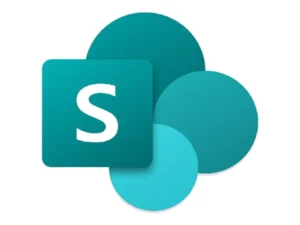Table of Contents
Introduction
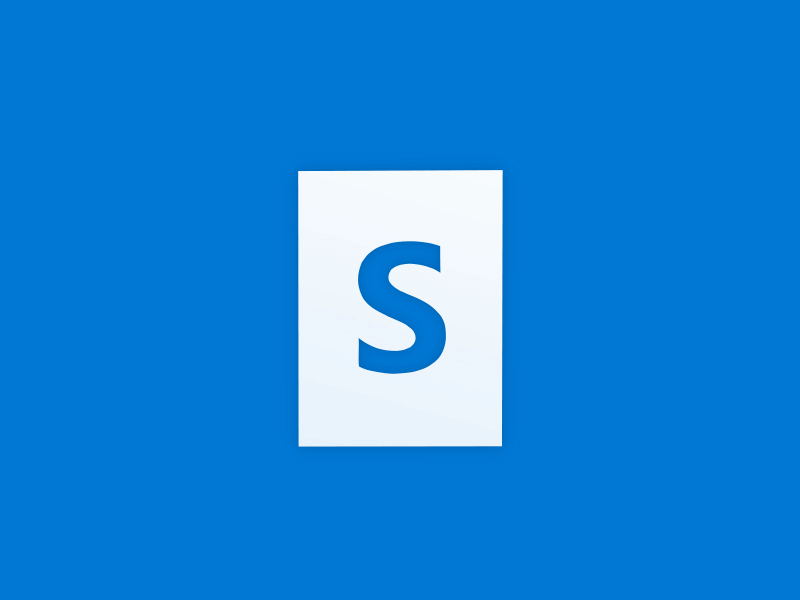
SharePoint is a powerful platform that can help organizations collaborate, organize and automate their work. SharePoint lists are a key component of the platform, and they offer a wide range of features for managing information and workflow. In this guide, we’ll take a deep dive into SharePoint lists, and show you how to unleash their full potential.
What are SharePoint Lists?
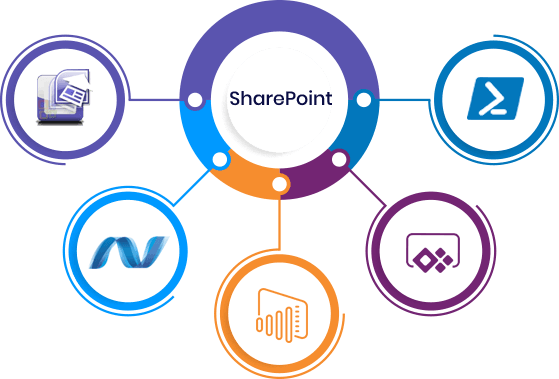
SharePoint lists are a simple, yet powerful tool for managing information in SharePoint. They’re similar to tables in a database, and they allow you to store, organize and manage data in a structured manner. You can use SharePoint lists to store information such as contacts, tasks, events, and more.
Why use SharePoint Lists?
SharePoint lists offer several benefits for organizations, including:
- Collaboration: SharePoint lists allow multiple users to access and modify data at the same time, making collaboration easy and efficient.
- Organization: SharePoint lists provide a structured way to store information, making it easier to find and manage data.
- Customization: SharePoint lists can be customized to meet the specific needs of your organization, including the addition of custom columns, views and workflows.
- Automation: SharePoint lists can be used in conjunction with workflows to automate repetitive tasks, freeing up time and resources for more important work.
Sharepoint list Features
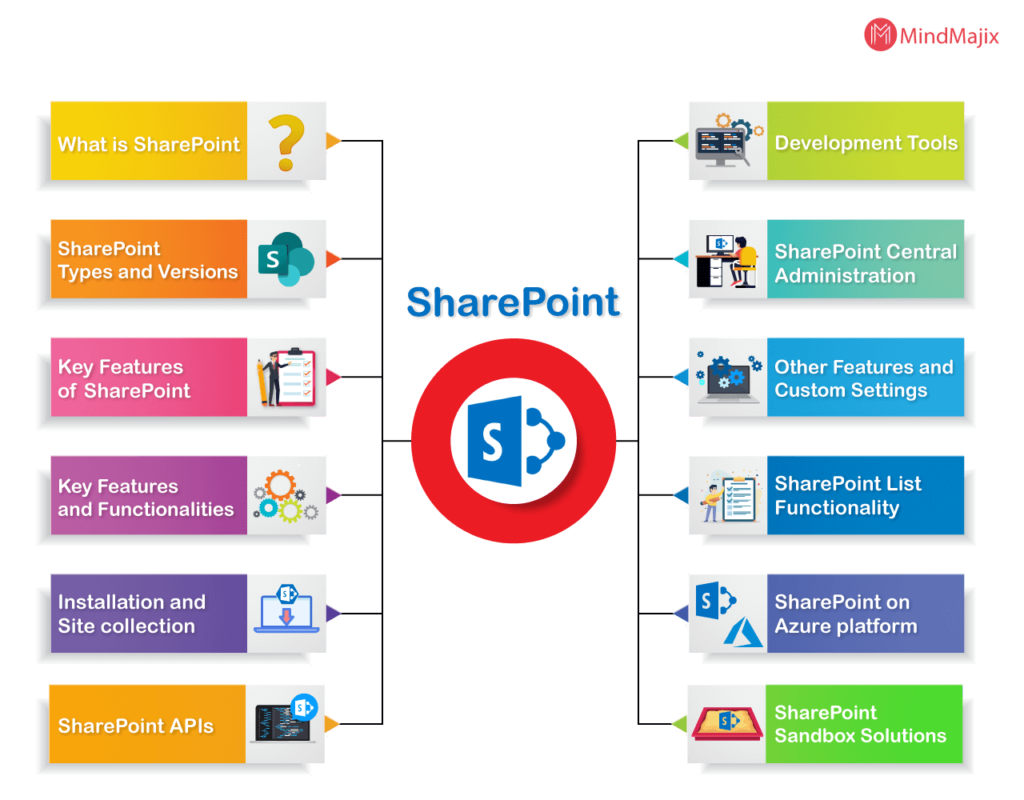
SharePoint lists offer several key features for organizations, including:
- Collaboration: SharePoint lists allow multiple users to access and modify data at the same time, making collaboration easy and efficient.
- Organization: SharePoint lists provide a structured way to store information, making it easier to find and manage data.
- Customization: SharePoint lists can be customized to meet the specific needs of your organization, including the addition of custom columns, views, and workflows.
- Automation: SharePoint lists can be used in conjunction with workflows to automate repetitive tasks, freeing up time and resources for more important work.
- Mobile Access: SharePoint lists can be accessed from mobile devices, allowing users to access and modify information on-the-go.
- Integration: SharePoint lists can be integrated with other platforms, such as Microsoft Office, to improve productivity and efficiency.
Step 1: Understanding the Basics of SharePoint Lists Before you can start maximizing the features of SharePoint lists, it’s important to understand the basics. SharePoint lists are similar to tables in a database, and they allow you to store, organize, and manage data in a structured manner.
Step 2: Customizing SharePoint Lists One of the strengths of SharePoint lists is their customization options. You can add custom columns, views and workflows to your lists to meet the specific needs of your organization. For example, you can add a custom column to track the status of a task, or you can create a view to filter items based on specific criteria.
Step 3: Integrating SharePoint Lists with Workflows SharePoint lists can be integrated with workflows to automate repetitive tasks. Workflows allow you to automate processes such as approvals, notifications, and data updates. This can save time and improve efficiency, freeing up resources for more important work.
Step 4: Utilizing the Mobile Access Feature SharePoint lists can be accessed from mobile devices, allowing users to access and modify information on-the-go. This feature is particularly useful for organizations with a mobile workforce, or for those who need to access information while away from their desk.
Step 5: Integrating SharePoint Lists with Other Platforms SharePoint lists can be integrated with other platforms, such as Microsoft Office, to improve productivity and efficiency. For example, you can integrate SharePoint lists with Microsoft Excel to analyze data, or with Microsoft Outlook to manage tasks and appointments.
Types
SharePoint is a popular collaboration platform that allows businesses and organizations to store, manage, and share information effectively. One of its most useful features is the ability to create lists, which can be used to manage a wide range of data types, including tasks, events, contacts, and more. In this article, we’ll explore the different types of SharePoint lists and how they can be used to enhance your business workflow.
- Task Lists: Task lists are a great way to keep track of tasks and to-do items. They can be used to assign tasks to individuals or teams, set due dates, and track the progress of each task. Task lists can be used for a wide range of purposes, including project management, team collaboration, and personal productivity.
- Calendar Lists: Calendar lists are a useful tool for managing events and appointments. They provide a visual representation of your schedule and allow you to easily see when events are taking place. Calendar lists can be used to schedule appointments, track deadlines, and plan events, making them a great tool for businesses and organizations of all sizes.
- Contact Lists: Contact lists are used to manage contact information for individuals and organizations. They can be used to store information such as names, addresses, phone numbers, and email addresses, making it easy to keep track of important contacts. Contact lists can be used for a wide range of purposes, including sales and marketing, customer relationship management, and human resources.
- Announcements Lists: Announcements lists are used to share news and updates with a group of people. They can be used to share news, company updates, or to make announcements about upcoming events. Announcements lists are a great way to keep everyone in your organization informed and up-to-date.
- Issue Tracking Lists: Issue tracking lists are used to manage and track problems or issues. They can be used to track issues with products, services, or processes, making it easy to keep track of problems and to find solutions. Issue tracking lists are an essential tool for businesses and organizations that need to resolve problems quickly and efficiently.
In addition to these standard list types, SharePoint also provides the ability to create custom lists, which can be tailored to meet your specific needs. Custom lists can be used to store and manage a wide range of information, including product data, customer information, and more.
One of the key benefits of using SharePoint lists is their ability to integrate with other SharePoint features, such as workflows, alerts, and permissions. For example, you can use SharePoint workflows to automate tasks, such as sending reminders, approvals, or notifications, based on specific conditions. SharePoint alerts allow you to be notified when changes are made to your lists, making it easy to stay informed and up-to-date. SharePoint permissions allow you to control who has access to your lists and what they can do with the information.
Another benefit of SharePoint-lists is their ability to be accessed and updated from anywhere, at any time. With SharePoint, you can access your lists from any device with an internet connection, making it easy to stay on top of your tasks and responsibilities, even when you’re on the go.
Benefits
The Benefits of Using SharePoint Lists for Businesses
SharePoint lists are a powerful and versatile tool that can help businesses to manage and organize information in a centralized and efficient manner. With SharePoint-lists, businesses can store, manage, and share information with ease, improving collaboration and productivity across the organization.
Here are just a few of the many benefits that SharePoint lists can bring to businesses:
- Centralized Information Management: SharePoint lists provide a centralized repository for information, making it easy to manage and access data from a single location. This can improve data accuracy and reduce the risk of information silos, helping to ensure that everyone in the organization has access to the information they need.
- Improved Collaboration: SharePoint lists make it easy to collaborate on projects and initiatives, as multiple users can access and edit data in real-time. This can improve team communication, reduce the risk of duplication of effort, and increase productivity across the organization.
- Increased Productivity: SharePoint lists can streamline information management processes, reducing the time and effort required to manage and access data. This can help to improve the efficiency of business operations and increase productivity, freeing up time for more important tasks.
- Better Data Tracking and Reporting: SharePoint lists provide robust data tracking and reporting capabilities, making it easy to monitor the status of projects and initiatives, track progress, and identify areas for improvement. This can help businesses to make data-driven decisions, improving overall performance and outcomes.
- Customizable and Scalable: SharePoint lists are highly customizable and scalable, making it easy to configure and manage data in a way that meets the specific needs of your business. Whether you’re managing a small team or a large organization, SharePoint-lists can be tailored to meet your specific requirements.
- Integration with Other Microsoft Tools: SharePoint lists are integrated with other Microsoft tools, such as Microsoft Excel and Microsoft PowerApps, making it easy to manage data in a way that meets your specific needs. This can improve data management processes and increase efficiency across the organization.
Conclusion
SharePoint is a widely used collaboration platform that allows businesses and organizations to store, manage, and share information in a centralized and organized manner. One of its most essential features is the ability to create lists, which can be used to manage various data types, such as tasks, events, contacts, and more. In this article, we’ve discussed the various types of SharePoint-lists and the benefits they offer for enhancing your business workflow.
One of the key advantages of using SharePoint-lists is their integration with other SharePoint features, such as workflows, alerts, and permissions. With workflows, you can automate tasks, such as sending reminders, approvals, or notifications, based on specific conditions. Alerts allow you to be notified when changes are made to your lists, ensuring you stay informed and up-to-date. Permissions control who has access to your lists and what they can do with the information, ensuring your data remains secure.
Another significant benefit of SharePoint-lists is their accessibility. With SharePoint, you can access your lists from any device with an internet connection, allowing you to stay on top of your tasks and responsibilities, even when you’re on the go. This ability to work from anywhere makes SharePoint a valuable tool for businesses and organizations that need to maintain productivity, even when employees are working remotely.
In addition to the benefits discussed above, SharePoint lists offer a range of other features that make them an essential tool for businesses and organizations. For example, SharePoint lists can be customized to meet specific needs, making it easy to store and manage the information that’s most important to your business. SharePoint lists also provide robust reporting and analytics capabilities, allowing you to analyze and interpret your data in meaningful ways.
In conclusion, SharePoint lists offer a powerful solution for businesses and organizations looking to streamline their information management and collaboration processes. With their ability to manage various data types, integrate with other SharePoint features, and provide accessibility and customization options, lists are a must-have for businesses looking to improve their productivity, efficiency, and overall performance. Whether you’re a small business, a large enterprise, or anything in between, It can help you take control of your information and achieve your goals.