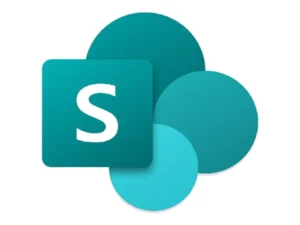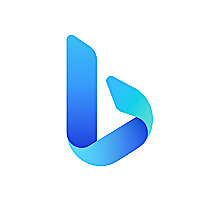Introduction
In the digital age, cloud storage services have become increasingly popular as people rely more and more on digital content. OneDrive is a cloud storage service that has gained popularity in recent years. It was first launched in 2007 by Microsoft and is now one of the most widely used cloud storage services in the world. In this blog post, we will discuss the features and benefits of OneDrive, how it works, and how to use it effectively.
What is OneDrive?
It is a cloud storage service provided by Microsoft that allows users to store, share, and access files and folders from any device with an internet connection. OneDrive provides users with a secure and reliable platform to store and share files, including photos, videos, documents, and more.
It is available to anyone with a Microsoft account, which can be created for free. The basic OneDrive plan offers 5 GB of free storage space, but users can purchase additional storage space if needed.

OneDrive Features
One-Drive offers several features that make it a popular choice for cloud storage:
- Automatic backup: It can automatically backup files and folders from your device, ensuring that your data is always protected and accessible.
- Collaboration: It allows users to collaborate on files in real-time, making it easy to work on projects with others.
- Cross-platform compatibility: It is compatible with Windows, Mac, iOS, and Android, making it easy to access files from any device.
- Security: It uses advanced security measures to protect user data, including two-factor authentication and encryption.
- Integration with Microsoft Office: It integrates seamlessly with Microsoft Office, allowing users to create and edit documents, spreadsheets, and presentations directly in the cloud.
How does OneDrive work?
It works by storing user files and folders in the cloud, making them accessible from any device with an internet connection. When a user uploads a file to One-Drive, it is stored on Microsoft servers and can be accessed through the One-Drive website or app.
It uses synchronization to keep files and folders up-to-date across devices. When a user makes changes to a file on one device, those changes are automatically synced to all other devices with access to that file. This ensures that users always have access to the latest version of their files.
It also offers version history, which allows users to view and restore previous versions of a file. This is useful if a user accidentally deletes or makes changes to a file that they later want to undo.
How to use OneDrive
Using It is easy, and it can be accessed from any device with an internet connection. Here are the basic steps to get started with One-Drive:
- Create a Microsoft account: If you don’t already have a Microsoft account, you can create one for free.
- Download the One-Drive app:It is available for download on Windows, Mac, iOS, and Android.
- Sign in to One-Drive: Once you’ve downloaded the One-Drive app, sign in using your Microsoft account credentials.
- Upload files: To upload files to One-Drive, simply drag and drop them into the app or use the upload button.
- Share files: To share files with others, select the file and click on the share button. You can then choose to share via email or link.
- Collaborate on files: To collaborate on files with others, simply share the file with them and they will be able to edit it in real-time.
Tips for using OneDrive effectively
.
To make the most of One-Drive, here are some tips to keep in mind:
- Take advantage of automatic backup: It is automatic backup feature ensures that your data is always protected and accessible, so make sure to enable it.
- Use folders to keep your files organized: It allows you to create folders to keep your files organized and easy to find. Use folders to categorize your files and keep related files together.
- Use the search function: OneDrive’s search function can help you quickly find files, even if you have a large number of files stored in your account. Use keywords or phrases to search for files and folders.
- Enable version history: OneDrive’s version history feature allows you to view and restore previous versions of a file. Enable this feature to ensure that you can always access previous versions of a file if needed.
- Take advantage of collaboration features: OneDrive’s collaboration features make it easy to work on files with others in real-time. Use these features to collaborate with colleagues or friends on projects.
- Use OneDrive with Microsoft Office: It integrates seamlessly with Microsoft Office, allowing you to create and edit documents, spreadsheets, and presentations directly in the cloud. Take advantage of this integration to streamline your workflow.
- Keep your OneDrive account secure: It uses advanced security measures to protect user data, but it’s still important to take steps to keep your account secure. Use strong passwords and enable two-factor authentication to ensure that your account is protected.
Conclusion
It is a powerful cloud storage service that provides users with a secure and reliable platform to store, share, and access files and folders from any device with an internet connection. Its features, such as automatic backup, collaboration, cross-platform compatibility, security, and integration with Microsoft Office, make it a popular choice for individuals and businesses alike. By following the tips outlined in this blog post, you can use it effectively to manage your digital content and streamline your workflow.