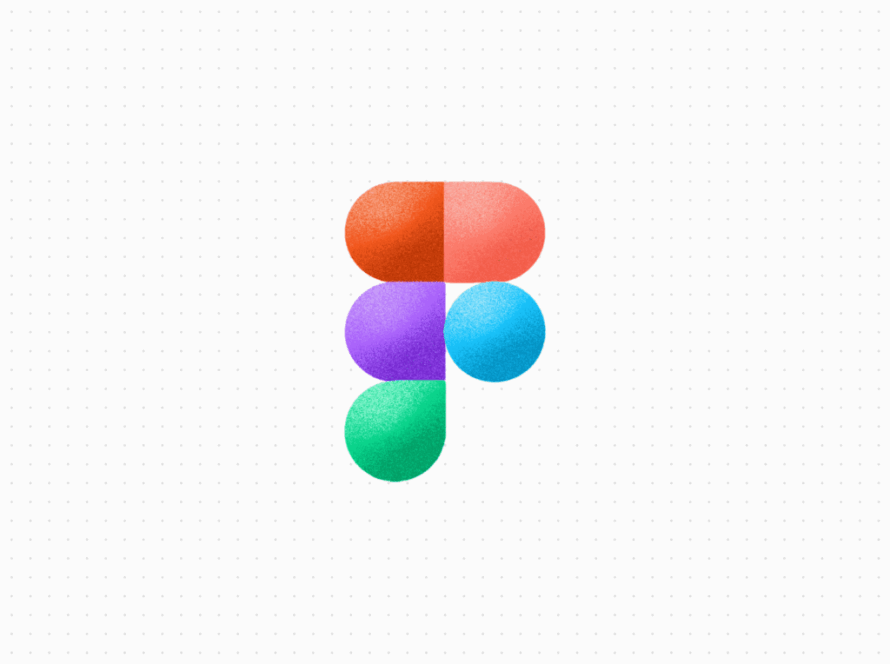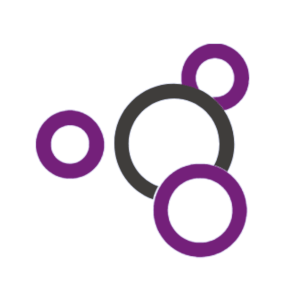Table of Contents
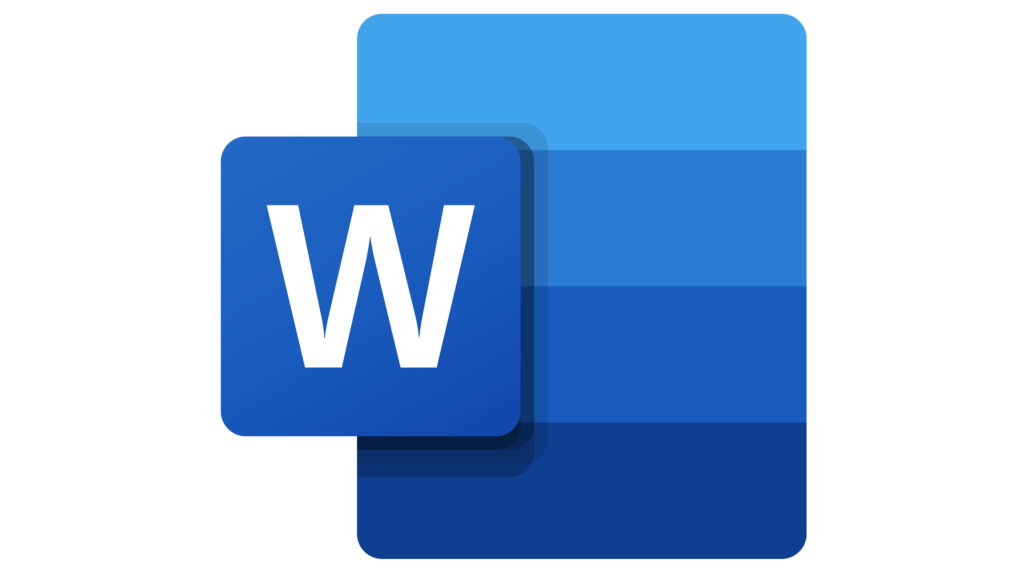
Introduction
Microsoft Word is one of the most widely used word processing tools in the world. Whether you’re creating a resume, a report, or a novel, Word has the tools you need to get the job done. In this blog, we’ll take a closer look at the tools offered by Microsoft Word and how they can help you be more productive and efficient in your work.
Microsoft Word Tools

Microsoft Word is one of the most widely used word processing software in the world, and it comes loaded with many tools and features to help users create professional-looking documents with ease. In this blog, we’ll take a look at some of the most useful Microsoft Word tools and how you can use them to enhance your productivity and improve the quality of your work.
- Styles and Formatting
The Styles and Formatting tool in Microsoft Word is a powerful tool that allows you to quickly and easily apply consistent formatting to your documents. With a single click, you can apply the same font, color, and style to your headings, subheadings, body text, and other elements of your document. This not only saves you time, but it also makes your document look more polished and professional.
- Templates
Templates are pre-designed documents that come with all the necessary elements and formatting already in place. This makes it easy for you to create new documents quickly and with a professional look, without having to start from scratch. Microsoft Word comes with a wide variety of templates, including business letters, resumes, and flyers, and you can also find thousands of additional templates online.
- Table of Contents
The Table of Contents tool in Microsoft Word automatically generates a table of contents based on the headings and subheadings in your document. This makes it easy for readers to navigate your document and find the information they need quickly. You can customize the table of contents to match the style of your document, and you can also update it automatically as you make changes to your document.
- Track Changes
The Track Changes tool in Microsoft Word allows you to keep track of all the changes you make to a document, so you can easily see what has been added, deleted, or modified. This is particularly useful when working on a document with multiple authors, as it allows you to see the contributions of each person. You can also use the Track Changes tool to compare different versions of a document and see the changes made between them.
- Spell Check and Grammar Check
The Spell Check and Grammar Check tools in Microsoft Word are essential tools for anyone who wants to produce high-quality, error-free documents. The Spell Check tool checks your document for spelling errors, while the Grammar Check tool checks for grammatical errors. You can also use the Thesaurus tool to find synonyms for words and improve your writing style.
- Mail Merge
The Mail Merge tool in Microsoft Word allows you to create personalized letters, emails, or other documents for a large number of recipients. This is useful for mass mailings, such as newsletters, marketing campaigns, and more. With Mail Merge, you can create a single document that includes the recipient’s name, address, and other personalized information, and then merge it with a database of recipients to produce multiple unique documents.
- Formatting Tools
Formatting is a crucial aspect of word processing, and Microsoft Word offers a range of formatting tools to help you get the look you want. You can choose from a variety of fonts, font sizes, and styles to make your text stand out. Additionally, Word offers a range of tools for formatting paragraphs, such as line spacing, indentation, and margins. These tools make it easy to create a polished, professional-looking document.
- Collaboration Tools
Collaboration is a key aspect of many projects, and Microsoft Word makes it easy for multiple people to work on the same document at the same time. With Word’s collaboration tools, you can see who is working on what and make changes in real-time. You can also leave comments on the document, making it easier for team members to communicate and share feedback. Additionally, Word has a feature that allows you to track changes, making it easy to see what has been added, deleted, or modified.
- Templates
Microsoft Word offers a wide range of templates, making it easier to get started on your projects. Whether you’re creating a resume, a business proposal, or a brochure, Word has a template that can help you get started. Templates provide a starting point for your project, so you don’t have to start from scratch. Additionally, they can help to ensure that your document has a consistent look and feel.
- Spell Check and Grammar Check
Spelling and grammar mistakes can detract from the professional appearance of your document. Microsoft Word has a spell check and grammar check feature, which can help you catch mistakes before you hit the “send” button. The tool scans your document for spelling and grammar errors and provides suggestions for how to correct them. This can help you avoid embarrassing mistakes and ensure that your documents are polished and professional.
Benefits
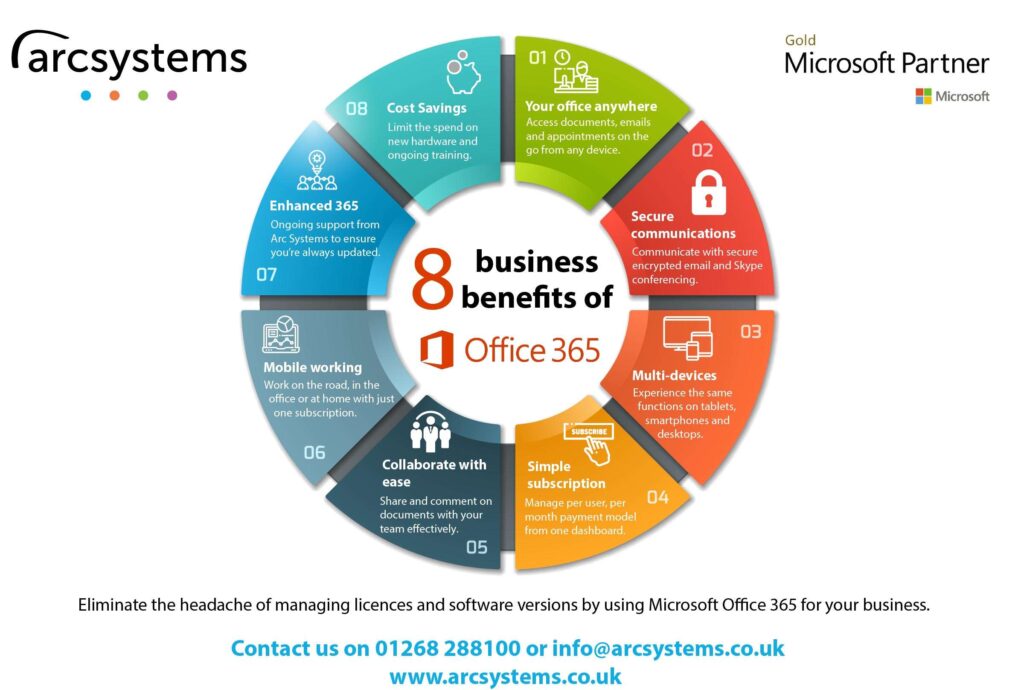
Microsoft Word is a widely used word processing software, and it comes with many tools and features that make it easy to create professional-looking documents with ease. In this blog, we will take a look at the benefits of using some of the most useful Microsoft Word tools and how they can help you improve your productivity and the quality of your work.
- Styles and Formatting
One of the biggest benefits of using the Styles and Formatting tool in Microsoft Word is that it allows you to quickly and easily apply consistent formatting to your documents. With a single click, you can apply the same font, color, and style to your headings, subheadings, body text, and other elements of your document. This not only saves you time, but it also makes your document look more polished and professional.
In addition, using the Styles and Formatting tool can help you maintain the consistency of your document’s formatting, even as you make changes. This can be especially useful when working with large documents or when multiple people are contributing to the same document.
- Templates
Using templates is a great way to save time and improve the professional look of your documents. Microsoft Word comes with a wide variety of templates, including business letters, resumes, and flyers, and you can also find thousands of additional templates online. These templates provide a pre-designed framework that you can customize to fit your needs, so you don’t have to start from scratch every time you create a new document.
In addition, templates often include helpful tips and guidelines for formatting, making it easier for you to create documents that are both functional and aesthetically pleasing.
- Table of Contents
The Table of Contents tool in Microsoft Word is a powerful tool that can help improve the readability and navigability of your documents. By automatically generating a table of contents based on the headings and subheadings in your document, you can make it easier for your readers to find the information they need quickly. This can be especially useful for longer documents, such as reports, research papers, and books.
In addition, the Table of Contents tool can be customized to match the style of your document, and you can also update it automatically as you make changes to your document. This makes it easy to maintain an accurate and up-to-date table of contents, even as your document evolves over time.
- Track Changes
The Track Changes tool in Microsoft Word is an essential tool for anyone who works with multiple people on a document. With Track Changes, you can keep track of all the changes that are made to a document, so you can easily see what has been added, deleted, or modified. This makes it easier to collaborate with others and review changes before they become permanent.
In addition, the Track Changes tool allows you to compare different versions of a document and see the changes made between them. This can be useful for identifying and resolving conflicts or for tracking the progress of a document over time.
- Spell Check and Grammar Check
The Spell Check and Grammar Check tools in Microsoft Word are essential tools for anyone who wants to produce high-quality, error-free documents. The Spell Check tool checks your document for spelling errors, while the Grammar Check tool checks for grammatical errors. This can help you avoid common mistakes and ensure that your document is clear, concise, and professional.
In addition, the Thesaurus tool in Microsoft Word can help you improve your writing style by finding synonyms for words and suggesting alternative phrasing. This can make your writing more engaging and easier to read.
Conclusion
Microsoft Word is a powerful word processing tool that offers a wide range of tools to help you be more productive and efficient in your work. From formatting tools to collaboration tools and templates, Word has everything you need to create polished, professional-looking documents. Whether you’re writing a resume, a report, or a novel, Microsoft Word has the tools you need to get the job done. So, if you’re looking for a powerful, versatile word processing tool, give Microsoft Word a try and see for yourself why it’s the go-to tool for millions of people around the world.