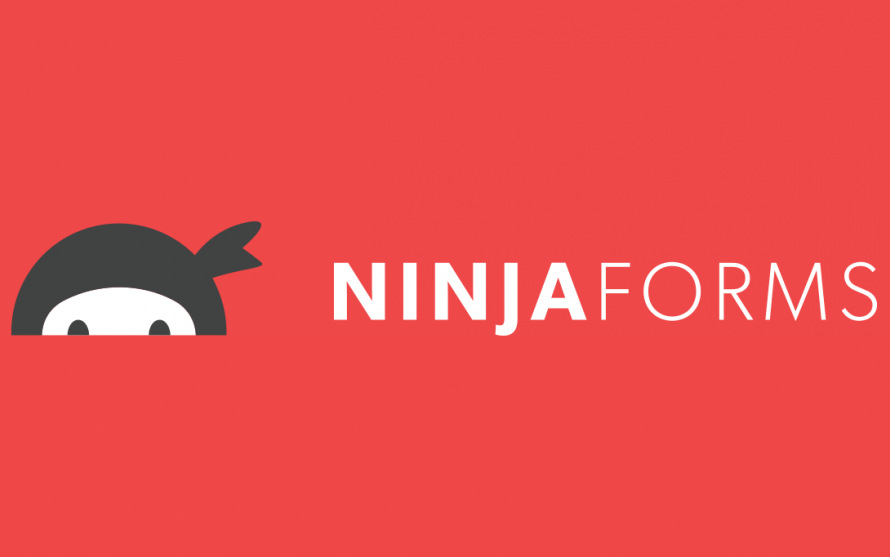Table of Contents
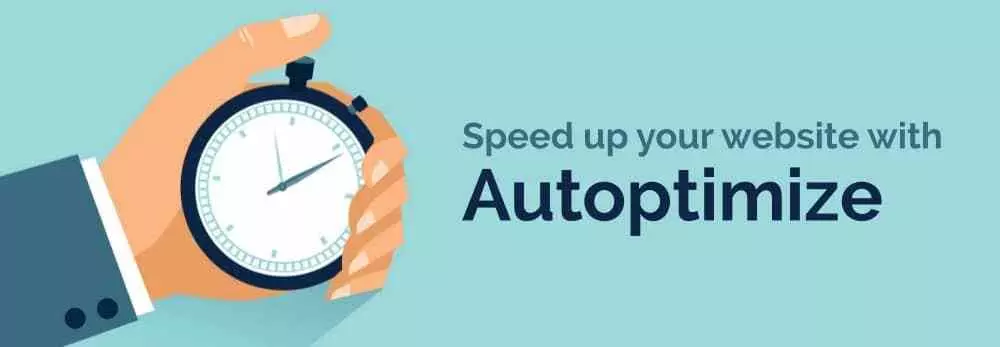
Introduction
WordPress Autoptimize having a fast-loading website is essential in today’s online world. Your site’s speed affects both user experience and search engine rankings. With the rise of mobile users, having a fast site is even more critical. According to a study by Google, the probability of bounce increases by 32% as page load time goes from one to three seconds. As the load time increases, the probability of bounce also increases.
If you’re using WordPress, you’re in luck because there are many plugins available that can help speed up your site. One of the most popular optimization plugins is Autoptimize. In this blog, we’ll discuss what Autoptimize is, how it works, and how you can use it to speed up your WordPress site.
What is WordPress Autoptimize?
Autoptimize is a plugin that optimizes your WordPress site’s performance by compressing, caching, and minifying HTML, CSS, and JavaScript files. Autoptimize is easy to use, and it can help you achieve a significant improvement in site speed.
Autoptimize works by optimizing and combining CSS and JavaScript files to reduce the number of requests to the server. It also minifies HTML, CSS, and JavaScript files to reduce their file size. This helps your site load faster because smaller files take less time to download. Additionally, Autoptimize can help you cache your site’s files, which means that your users can access your site faster because the browser doesn’t need to download files that it has previously cached.
WordPress Autoptimize History
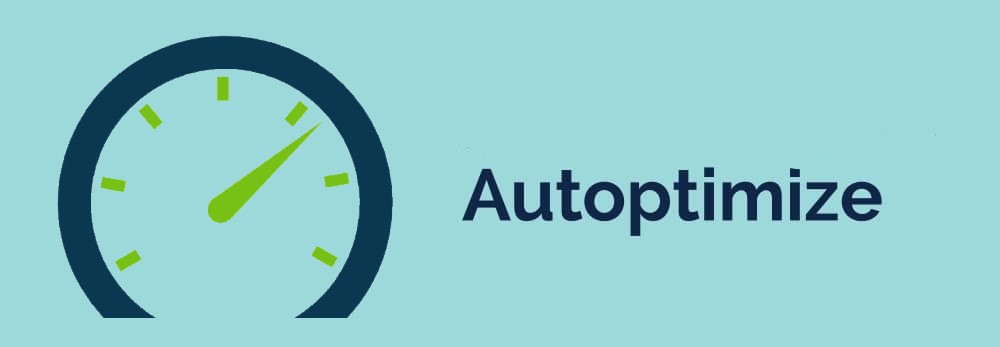
In today’s fast-paced digital world, website speed and performance are critical factors for online success. Slow loading times can lead to higher bounce rates, decreased user engagement, and lower search engine rankings. One of the most popular solutions to optimize website speed on WordPress is the Autoptimize plugin. But where did it all begin, and how has it evolved over time? In this blog post, we’ll take a look at the history of WordPress Autoptimize and its evolution over the years.
The Beginning of Autoptimize:
WordPress Autoptimize was created in 2013 by Frank Goossens, a Belgian software developer, and entrepreneur. Frank saw a need for a plugin that could optimize WordPress sites to improve their loading speed and performance. With this goal in mind, he developed Autoptimize, a plugin that could compress, minify, and cache JavaScript, CSS, and HTML files, reducing the size of web pages and thus improving their load time.
At first, the plugin was a simple tool that only combined and compressed JavaScript and CSS files. But over time, Frank continued to develop and improve the plugin, adding new features and functionalities that made it more powerful and effective.
Autoptimize’s Evolution:
Since its initial release, Autoptimize has gone through several significant updates and improvements. Here’s a brief look at how the plugin has evolved over time:
Version 1.0 – The first version of Autoptimize was released in October 2013. It allowed users to optimize and minify JavaScript and CSS files and optimize HTML code.
Version 1.1 – In this version, Frank added support for caching of compressed files and the ability to exclude specific JavaScript and CSS files from optimization.
Version 1.2 – In this release, Frank added support for inline JavaScript and CSS optimization and the ability to defer loading of non-critical JavaScript files.
Version 1.3 – This version added support for HTML minification, improved support for caching, and the ability to exclude specific pages or posts from optimization.
Version 1.4 – In this release, Frank added support for the removal of query strings from static resources, improved support for Google Fonts optimization, and improved compatibility with other caching plugins.
Version 1.5 – This release added support for image optimization and the ability to lazy load images.
Version 1.6 – In this version, Frank added the option to optimize the Google Analytics tracking code, improved support for critical CSS, and added the ability to optimize non-local scripts and stylesheets.
Version 2.0 – This release marked a significant milestone for Autoptimize, as Frank completely rewrote the plugin from scratch, improving its performance and usability. The new version added support for minifying inline CSS and JavaScript, improving cache compatibility, and adding support for the WebP image format.
Version 2.1 – This version added support for removing WordPress emojis, optimizing the WordPress login page, and improving compatibility with other caching plugins.
Version 2.2 – In this release, Frank added support for removing WordPress comment reply scripts, improving support for Google Fonts optimization, and adding a new optimization option for removing query strings from CSS files.
Version 2.3 – This release added support for optimizing the WordPress REST API, improving compatibility with other optimization plugins, and improving the plugin’s overall performance.
Version 2.4 – This version added support for critical CSS generation, improving compatibility with WooCommerce, and adding a new option for deferring JavaScript loading.
Current State of Autoptimize:
Today, Autoptimize is one of the most popular optimization plugins for WordPress, with over 1 million active complete this installations and a 4.7-star rating on the WordPress plugin repository. The plugin is still actively maintained and regularly updated to keep up with the latest WordPress versions and best practices.
In addition to the features mentioned above, Autoptimize now also includes several other optimization options, such as DNS prefetching, preloading, and async/defer options for scripts and styles. The plugin also supports the optimization of Google Fonts, YouTube videos, and Google Maps embeds.
Autoptimize has become an essential tool for website owners looking to optimize their WordPress sites for speed and performance. The plugin’s ease of use, versatility, and robust feature set make it an excellent choice for both beginners and advanced users. Moreover, the plugin’s compatibility with other caching and optimization plugins makes it a valuable addition to any website optimization toolkit.
How does Autoptimize work?
Autoptimize optimizes your site in several ways:
- Minify HTML, CSS, and JavaScript Files: Autoptimize removes any unnecessary characters from your site’s HTML, CSS, and JavaScript files to reduce their file size. This reduction in file size can significantly improve your site’s loading speed.
- Combine CSS and JavaScript Files: Autoptimize combines your site’s CSS and JavaScript files into a single file. This reduction in the number of files that need to be downloaded can help reduce the load time of your site.
- Async JavaScript and Defer CSS Loading: Autoptimize also has options to async or defer the loading of JavaScript and CSS files. This means that the browser doesn’t need to download all the JavaScript or CSS files before rendering the page. Instead, it can load them later when it’s not busy rendering the page. This can help your site load faster, especially on mobile devices.
- Image Optimization: Autoptimize can also optimize your site’s images by compressing them. This can significantly reduce the file size of your images and speed up your site’s loading time.
- Cache Files: Autoptimize can also cache your site’s files, which means that the browser doesn’t need to download files that it has previously cached. This can help your site load faster because the browser doesn’t need to download files that it already has.
WordPress Autoptimize Bnenefits
In today’s fast-paced digital world, website speed and performance are crucial factors that can determine the success or failure of a website. A slow and sluggish website can lead to frustrated users and lower search engine rankings, which can negatively impact your website’s traffic and revenue.
Fortunately, there are many ways to optimize your website’s speed and performance, and one of the most effective and popular methods is by using the WordPress Autoptimize plugin. In this blog post, we will explore the many benefits of using WordPress Autoptimize for your website and how it can help you boost your website’s speed and performance.
- Speed Optimization: One of the primary benefits of using WordPress Autoptimize is that it can significantly improve your website’s speed and performance. The plugin optimizes your website’s HTML, CSS, and JavaScript files, reducing their size and minimizing the number of HTTP requests your website needs to make to load.
By optimizing your website’s files, Autoptimize can improve your website’s load times, making it faster and more responsive to users. Additionally, faster websites are more likely to rank higher in search engines, which can lead to more traffic and better conversion rates.
- Easy to Use: Another significant benefit of WordPress Autoptimize is that it is easy to use, even for beginners. The plugin comes with a user-friendly interface that allows you to configure the optimization settings with ease.
You don’t need to have any technical expertise to use the plugin. With a few clicks, you can optimize your website and improve its speed and performance without having to write any code or understand complex optimization techniques.
- Minification: WordPress Autoptimize also includes a feature called minification, which can help you reduce the size of your website’s files even further. Minification works by removing unnecessary whitespace and comments from your HTML, CSS, and JavaScript files, reducing their size and improving your website’s load times.
By minimizing your website’s files, you can reduce the number of HTTP requests your website needs to make to load, further improving your website’s speed and performance.
- Caching: WordPress Autoptimize also includes caching functionality, which can help you improve your website’s load times even further. Caching works by storing a copy of your website’s files on the user’s browser, so the next time the user visits your website, the files can load from the cache, reducing the load time.
By using caching, you can significantly reduce your website’s load times and improve the user experience, which can lead to higher search engine rankings and better conversion rates.
- Mobile Optimization: With more and more users accessing websites on mobile devices, it’s essential to have a website that is optimized for mobile. Fortunately, WordPress Autoptimize can help you optimize your website for mobile devices, improving your website’s speed and performance on smaller screens.
The plugin includes features such as lazy loading, which can help reduce the load time of images on mobile devices, and responsive design, which can help ensure that your website looks and works well on a variety of mobile devices.
How to use Autoptimize
Using Autoptimize is easy. Here’s a step-by-step guide:
- Install and activate the Autoptimize plugin. You can do this by going to Plugins > Add New and searching for Autoptimize. Click Install Now, and then click Activate.
- Once you’ve activated the plugin, go to Settings > Autoptimize to configure the plugin’s settings. The settings page is where you can configure how Autoptimize will optimize your site.
- Configure the optimization settings: On the settings page, you’ll see several optimization options, including:
- Optimize HTML Code: This option will minify your site’s HTML code by removing any unnecessary white space, comments, and line breaks. Enabling this option can help reduce your site’s page size and load time.
- Optimize JavaScript Code: This option will minify and combine your site’s JavaScript files into a single file. Enabling this option can help reduce the number of requests made to the server and improve your site’s loading speed.
- Optimize CSS Code: This option will minify and combine your site’s CSS files into a single file. Enabling this option can help reduce the number of requests made to the server and improve your site’s loading speed.
- Lazyload: This option will only load images when they’re in view. Enabling this option can help reduce your site’s page size and load time.
- Remove Query Strings: This option will remove query strings from your site’s static resources, such as images, CSS, and JavaScript files. Enabling this option can help improve your site’s loading speed and caching.
- Cache: This option will allow Autoptimize to cache your site’s files. Enabling this option can help improve your site’s loading speed and reduce server load.
- Test your site’s speed: After configuring the optimization settings, test your site’s speed using a tool like Google PageSpeed Insights or GTmetrix. These tools will give you a score and recommendations for improving your site’s speed. If your score has improved after optimizing your site with Autoptimize, then you know that the plugin is working correctly.
- Configure advanced settings: If you’re an advanced user, you can configure more settings on the advanced tab of the Autoptimize settings page. These settings include exclude scripts and styles, force JavaScript in footer, and optimize the Google Fonts.
Conclusion
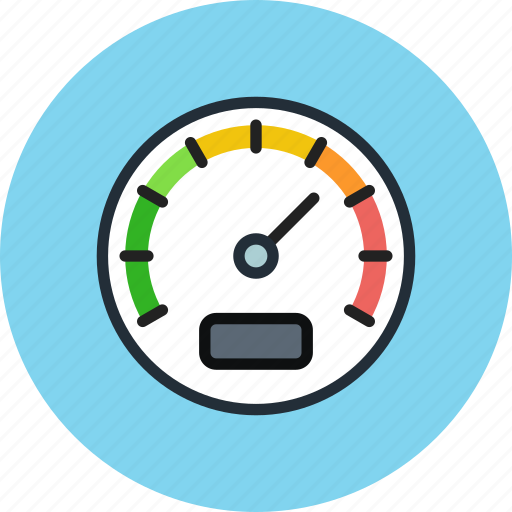
Autoptimize is an essential plugin that can help you improve your WordPress site’s speed and user experience. With its easy-to-use interface and powerful optimization options, Autoptimize is an excellent tool for anyone looking to optimize their site’s performance. By following the steps outlined in this blog post, you can configure Autoptimize correctly and see significant improvements in your site’s loading speed. Remember to test your site’s speed before and after using Autoptimize to measure the plugin’s effectiveness.